70-243 Exam Questions - Online Test
70-243 Premium VCE File

150 Lectures, 20 Hours
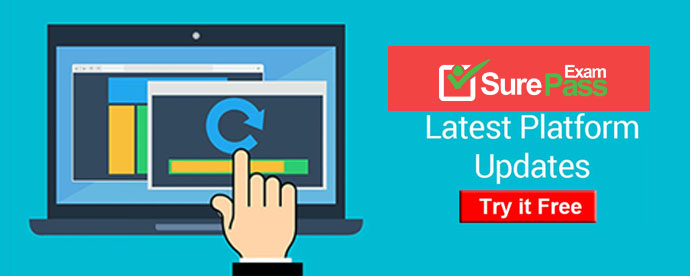
Q1. Your company has a production network and a test network.
Both networks have System Center 2012 Configuration Manager deployed.
You create the following objects on the test network:
A configuration item named WebCI A configuration baseline named WebBaseline that contains WebCI A collection named WebServers that contains all of the Web servers on the test network.
You export the configuration baseline to Baseline.cab.
You open the Configuration Manager console, you click Assets and Compliance, and then you expand Compliance Settings.
You need to apply the configuration baseline to the Web servers on the production network.
What should you do next? (Choose all that apply.)
A. Right-click WebBaseline, select Categorize, and then select Server.
B. Right-click Configuration Baselines, and then select Import Configuration Data
C. Right-click WebCI, select Export, and then specify Baseline.cab as the export file.
D. Right-click WebBaseline, and then select Properties. In the Deployments tab, type WebServers in the Filter... box.
E. Right-click WebBaseline, select Deploy, and then select the WebServers collection.
Answer: B,E
Explanation:
B: To import configuration data in Configuration Manager
1. In the Configuration Manager console, click Assets and Compliance.
2. In the Assets and Compliance workspace, expand Configuration Items or Configuration Baselines, and then in the Home tab, in the Create group, click Import Configuration Data. Etc.
Reference: How to Import Configuration Data in Configuration Manager
http://technet.microsoft.com/en-us/library/hh691016.aspx
E: To deploy a configuration baseline
1. In the Configuration Manager console, click Assets and Compliance.
2. In the Assets and Compliance workspace, expand Compliance Settings, and then click Configuration Baselines.
3. In the Configuration Baselines list, select the configuration baseline that you want to deploy, and then in the Home tab, in the Deployment group, click Deploy.
4. In the Deploy Configuration Baselines dialog box, select the configuration baselines that you want to deploy in the Available configuration baselines list. Click Add to add these to the selected configuration baselines list.
Reference: How to Deploy Configuration Baselines in Configuration Manager
http://technet.microsoft.com/en-us/library/hh219289.aspx
Q2. Your network contains a System Center 2012 Configuration Manager environment.
The environment contains a primary site server named Server1 and a server named
Server2 that runs Microsoft SQL Server 2008 R2.
Server2 contains the Configuration Manager database.
Server2 fails.
You install SQL Server 2008 R2 on a new server.
You name the server Server2.
You need to restore the Configuration Manager database to the new server.
What should you do?
A. From Server1, run the Configuration Manager 2012 Setup Wizard.
B. From Server2, run Microsoft SQL Server Management Studio, and then attach the backed up SQL Server database and log files.
C. From Server2, run Microsoft SQL Server Management Studio, and then restore the backed up SQL Server database and log files.
D. From Server1, run the Site Repair Wizard.
Answer: A
Explanation:
Answer is From Server1, run the Configuration Manager 2012 Setup Wizard. Recover a Configuration Manager Site
A Configuration Manager site recovery is required whenever a Configuration Manager site
fails or data loss occurs in the site database. Repairing and resynchronizing data are the
core tasks of a site recovery and are required to prevent interruption of operations. Site
recovery is started by running the Configuration Manager Setup Wizard from installation
media or by configuring the unattended installation script and then using the Setup
command /script option. Your recovery options vary depending on whether you have a
backup of the Configuration Manager site database.
Site Database Recovery Options
When you run Setup, you have the following recovery options for the site database:
* Recover the site database using a backup set: Use this option when you have a backup of the Configuration Manager site database that was created as part of the Backup Site Server maintenance task run on the site before the site database failure. When you have a hierarchy, the changes that were made to the site database after the last site database backup are retrieved from the central administration site for a primary site, or from a reference primary site for a central administration site. When you recover the site database for a stand-alone primary site, you lose site changes after the last backup. When you recover the site database for a site in a hierarchy, the recovery behavior is different for a central administration site and primary site, and when the last backup is inside or outside of the SQL Server change tracking retention period.
Reference: http://technet.microsoft.com/en-us/library/gg712697.aspx
Backup and Recovery in Configuration Manager
Q3. Your network contains a System Center 2012 Configuration Manager environment that contains six servers configured as shown in the following table:
Server5 and Server6 are in the perimeter network, while Server1, Server2, Server3, and Server4 are in the internal network.
You plan to deploy servers to the perimeter network by using Configuration Manager.
The operating system for each server will be installed over the network.
The installations will begin automatically, as soon as each server starts for the first time.
You need to recommend a solution to minimize the amount of network traffic between the perimeter network and the internal network during the installation of the operating systems.
What should you do?
A. Install a software update point on Server3.
B. Configure IIS to support only HTTP on Server3.
C. Install a PXE-enabled protected distribution point on Server5.
D. Install a management point on Server5.
E. Install Windows Server Update Services (WSUS) on Server3.
F. Install Network Load Balancing (NLB) on Server6.
G. Install the Windows Cluster service on Server6.
H. Install a PXE-enabled protected distribution point on Server4.
I. Install a management point on Server2.
J. Install a protected distribution point on Server1.
K. Install the Windows Cluster service on Server3.
L. Install Network Load Balancing (NLB) on Server3.
M. Configure the Exchange connector on Server3.
N. Configure IIS to support only HTTPS on Server5.
O. Install an enrollment proxy point on Server6.
Answer: C
Explanation:
Methods Used to Deploy Operating Systems There are several methods that you can use to deploy operating systems to Configuration Manager client computers:
* PXE initiated deployments: PXE-initiated deployments let client computers request a deployment over the network. In this method of deployment, the operating system image and a Windows PE boot image are sent to a distribution point that is configured to accept PXE boot requests.
Note:
A protected distribution point will limit deployment to a predefined boundary. (the perimeter network) With PXE enabled the servers will be installed when they boot.
Reference: Introduction to Operating System Deployment in Configuration Manager
http://technet.microsoft.com/en-us/library/gg682108.aspx
Q4. Your network contains a System Center 2012 Configuration Manager environment.
You need to receive an email message every day that lists all non-compliant clients.
What should you do?
A. Create an alert subscription.
B. Configure a Microsoft SQL Server Reporting Services (SSRS) report.
C. Configure an in-console alert.
D. Create a ConfigMgr query.
Answer: B
Explanation:
Custom reports are intended for advanced users who are comfortable creating their own
reports by using Microsoft SQL Server Reporting Services and SQL Server Business
Intelligence Development Studio.
Configuring a Report Server for E-Mail Delivery
Reporting Services includes an e-mail delivery extension so that you can distribute reports
through e-mail.
Depending on how you define the e-mail subscription, a delivery might consist of a
notification, link, attachment, or embedded report.
Incorrect:
Not A: One idea is to Create an alert subscription.
However, the question says that you need to receive an email "every day", not instantly.
You might call it a daily digest.
When you set up an alert subscription, you receive an email alert instantly, whenever that
alert happens. So this might not be the answer that this question is looking for.
Reference: Overview of Custom Reports
http://technet.microsoft.com/en-us/library/gg508710.aspx
Q5. Your network contains a System Center 2012 Configuration Manager environment.
Software Inventory and Hardware Inventory are enabled for all of the client computers.
All of the client computers have an Application named App1 installed.
App1 saves files to the C:\ABC folder.
All of the files saved by App1 have a file name extension of .abc.
You configure Software Inventory to inventory all of the files that have the .abc extension and the .exe extension.
After six months, you discover that some of the client computers failed to inventory .abc files. All of the client computers inventory .exe files.
You need to ensure that the .abc files are inventoried.
What should you do?
A. Modify C:\Program Files\App1\NO_SMS_On_Drive.sms.
B. Delete C:\Program Files\App1\NO_SMS_On_Drive.sms.
C. Modify C:\ABC\Skpswi.dat.
D. Delete C:\ABC\Skpswi.dat.
Answer: D
Explanation:
How to Exclude Folders from Software Inventory in Configuration Manager You can create a hidden file named Skpswi.dat and place it in the root of a client hard drive to exclude it from System Center 2012 Configuration Manager software inventory. You can also place this file in the root of any folder structure you want to exclude from software inventory. This procedure can be used to disable software inventory on a single workstation or server client, such as a large file server. Note: Software inventory will not inventory the client drive again unless this file is deleted from the drive on the client computer.
Reference: How to Exclude Folders from Software Inventory in Configuration Manager
http://technet.microsoft.com/en-us/library/hh691018.aspx
Q6. Your network contains a System Center 2012 Configuration Manager environment.
You need to create a report that lists all of the client computers that do not have an Application named App1 installed.
Which query should you use to create the report?
A. SELECT SYS.Netbios_Name0, ARP.DisplayName0 FROM v_R_System AS SYS INNER JOIN v_GS_ADD_REMOVE_PROGRAMS AS ARP ON SYS.ResourceID = ARP. ResourceID WHERE ARP.DisplayName0 NOT IN ('App1')
B. SELECT SYS.Netbios_Name0 from v_R_System SYS WHERE SYS.ResourceID IN (SELECT SYS.ResourceID FROM v_R_System AS SYS INNER JOIN v_GS_ADD_REMOVE_PROGRAMS AS ARP ON SYS.ResourceID - ARP.ResourceID. WHERE ARP.DisplayName0 = 'App1')
C. SELECT SYS.Netbios_Name0 from v_R_System SYS WHERE SYS.ResourceID NOT IN (SELECT SYS.ResourceID FROM v_R_System AS SYS INNER JOIN v_GS_ADD_REMOVE_PROGRAMS AS ARP ON SYS.ResourceID = ARP.ResourceID WHERE ARP.DisplayName0 = 'App1')
D. SELECT SYS.Netbios_Name0, ARP.DisplayName0 FROM v_R_System AS SYS INNER JOIN V_GS_ADD_REMOVE_PROGRAMS AS ARP ON SYS.ResourceID - ARP.ResourceID WHERE ARP.DisplayName0 NOT LIKE 'App1'
Answer: C
Explanation:
SELECT computer name FROM table v_R_System (SQL Syntax)
WHERE resource ResourceID is NOT IN
Add Remove Programs WHERE DisplayName0 = 'App1'
SQL INNER JOIN Keyword
The INNER JOIN keyword returns rows when there is at least one match in both tables.
Reference: http://www.w3schools.com/sql/sql_join_inner.asp
Q7. Your network contains a System Center 2012 Configuration Manager environment as shown in the exhibit. (Click the Exhibit button.)
(The exhibit shows that: Server5 and Server6 are in the perimeter network, while Server1, Server2, Server3, and Server4 are in the internal network.)
The network contains six servers. The servers are configured as shown in the following table.
You need to ensure that mobile device information is available in the hardware inventory.
What should you do first?
A. Install a management point on Server5.
B. Configure IIS to support only HTTPS on Server5.
C. Install a management point on Server2.
D. Install Network Load Balancing (NLB) on Server3.
E. Install an enrollment proxy point on Server6.
F. Configure IIS to support only HTTP on Server3.
G. Configure the Exchange connector on Server3.
H. Install Network Load Balancing (NLB) on Server6.
I. Install a PXE-enabled protected distribution point on Server5.
J. Install the Windows Cluster service on Server3.
K. Install a PXE-enabled protected distribution point on Server4.
L. Install the Windows Cluster service on Server6.
M. Install Windows Server Update Services (WSUS) on Server3.
N. Install a protected distribution point on Server1.
O. Install a software update point on Server3.
Answer: G
Explanation: ***
http://technet.microsoft.com/en-us/library/gg682022.aspx Determine How to Manage Mobile Devices in Configuration Manager The following table lists these four mobile device management methods and provides information about the management functions that each method supports:
Reference: Determine How to Manage Mobile Devices in Configuration Manager http://technet.microsoft.com/en-us/library/gg682022.aspx
Q8. You are the network administrator for a company named Contoso, Ltd.
The network contains 1,000 desktop computers and 500 servers.
The network contains a System Center 2012 Configuration Manager environment.
The names of all the desktop computers in the human resources department start with the letters HR, for example HR001 and HR023.
A device collection named All Server Devices contains all of the servers.
A device collection named All Desktop Devices contains all of the desktop computers. You plan to create a new collection named All HR Computers and Servers.
The new collection must contain all of the human resources department computers and all of the servers. The collection must not contain any other computers.
You need to create a membership rule for the new collection.
Which rule should you include in the membership rule? (Choose all that Apply.)
A. QUERY RULE: select * from SMS_R_System where SMS_R_system.NetbiosName like "HR%"
B. INCLUDE RULE: All Server Devices
C. EXCLUDE RULE: All NON HR Computers
D. EXCLUDE RULE: All Desktop Devices
E. QUERY RULE- select * from SMS_R_System where SMS_R_system.OperatingSystemNameandVersion like. *%Workstation*
F. QUERY RULE-select * from SMS_R_System where SMS_R_system.OperatingSystemNameandVersion not like. *%Server*
Answer: A,B
Explanation:
Select * from SMS_R_System where SMS_R_system.NetbiosName like "HR%"
SQL command to select all Systems whose names begin with HR
INCLUDE RULE: All Server Devices Selects all the Server Devices as asked in the
question.
Reference: Introduction to Collections in Configuration Manager
http://technet.microsoft.com/en-us/library/gg682177.aspx
Q9. Your network contains a System Center 2012 Configuration Manager environment.
The Configuration Manager databases are located on a remote server that runs Microsoft SQL Server.
You need to ensure that you can restore the Central Administration site.
What should you do?
A. From the Configuration Manager console, enable the Backup Site Server maintenance task and set a schedule.
B. From Microsoft SQL Server Management Studio, create a maintenance plan for the site databases.
C. From Task Scheduler, create a scheduled task that runs smssqlbkup.exe.
D. From Windows Server Backup, schedule a full system backup.
Answer: A
Explanation:
http://technet.microsoft.com/en-us/library/gg712697.aspx Backup and Recovery in Configuration Manager Enterprise solutions such as System Center 2012 Configuration Manager must prepare for both backup and recovery operations to avoid loss of critical data. For Configuration Manager sites, this preparation ensures that sites and hierarchies are recovered with the least data loss and in the quickest possible time.
Back up a Configuration Manager Site System Center 2012 Configuration Manager provides a backup maintenance task that runs on a schedule and backs up the site database, specific registry keys, and specific folders and files.
Backup Maintenance Task You can automate backup for Configuration Manager sites by scheduling the predefined Backup Site Server maintenance task. You can back up a central administration site and primary site, but there is no backup support for secondary sites or site system servers.
To enable the site backup maintenance task
1.
In the Configuration Manager console, click Administration.
2.
In the Administration workspace, expand Site Configuration, and then click Sites.
3.
Select the site in which you want to enable the site backup maintenance task.
4.
On the Home tab, in the Settings group, click Site Maintenance Tasks.
5.
Click Backup Site Server and then click Edit.
6.
Select Enable this task, and then click Set Paths to specify the backup destination.
7.
Configure an appropriate schedule for the site backup task. As a best practice, consider a backup schedule that is outside active working hours. If you have a hierarchy, consider a schedule that runs at least two times a week to ensure maximum data retention in the event of site failure.
8.
Select whether to create an alert if the site backup task fails, click OK, and then click OK. When selected, Configuration Manager creates a critical alert for the backup failure that you can review in the Alerts node in the Monitoring workspace.
Q10. Your network contains a single Active Directory forest named contoso.com.
Contoso.com contains three System Center 2012 Configuration Manager sites and one System Center Configuration Manager 2007 site.
You need to ensure that you can transfer objects from Configuration Manager 2007 to Configuration Manager 2012.
What should you do?
A. Assign the computer account of the Central Administration site server permission to the
Configuration Manager 2007 site.
Assign the computer account of the Central Administration site server permissions to the
Microsoft SQL Server database instance.
B. Extend the Active Directory schema and assign the Central Administration site server
permissions to the System\System Management container.
C. Connect the Configuration Manager 2007 primary site as a child primary site of the
Configuration Manager 2012 primary site.
D. Connect the Configuration Manager 2012 primary site as a child primary site of the
Configuration Manager 2007 primary site.
Answer: A
Explanation:
For a System Center 2012 Configuration Manager source site, this account requires Read permission to all source site objects, you grant this permission to the account by using role-based administration.
Reference: Determine Whether to Migrate Configuration Manager 2007 to System Center 2012 Configuration Manager
http://technet.microsoft.com/en-us/library/gg712991.aspx
Note:
In Microsoft System Center 2012 Configuration Manager, the built-in migration functionality replaces in-place upgrades of existing Configuration Manager infrastructure by providing a process that transfers data from active Configuration Manager 2007 sites. The functionality provided by migration helps you maintain investments that you have made in configurations and deployments while you can take full advantage of core changes in the product introduced in System Center 2012 Configuration Manager. These changes include a simplified Configuration Manager hierarchy that uses fewer sites and resources, and the improved processing by use of native 64-bit code that runs on 64-bit hardware.
Migration can transfer most data from Configuration Manager 2007.
http://technet.microsoft.com/en-us/library/gg681981.aspx
Planning for Migration to System Center 2012 Configuration Manager
You must first install a System Center 2012 Configuration Manager hierarchy to be the destination hierarchy before you can migrate data from a supported source hierarchy.
After you install the destination hierarchy, configure the management features and functions that you want to use in your destination hierarchy before you start to migrate data.
http://technet.microsoft.com/en-us/library/gg712313.aspx
Prerequisites for Migration in System Center 2012 Configuration Manager
To migrate from a supported source hierarchy, you must have access to each applicable Configuration Manager source site, and permissions within the System Center 2012 Configuration Manager destination site to configure and run migration operations.
Required Configurations for Migration
..
Data Gathering
To enable the destination site to gather data, you must configure the following two source site access accounts for use with each source site:
*
Source Site Account: This account is used to access the SMS Provider of the source site.
*
For a Configuration Manager 2007 SP2 source site, this account requires Read permission to all source site objects.
*
For a System Center 2012 Configuration Manager source site, this account requires Read permission to all source site objects, you grant this permission to the account by using role-based administration.
*
Source Site Database Account: This account is used to access the SQL Server database of the source site and requires Read and Execute permissions to the source site database.
You can configure these accounts when you configure a new source hierarchy, data gathering for an additional source site, or when you reconfigure the credentials for a source site. These accounts can use a domain user account, or you can specify the computer account of the top-level site of the destination hierarchy.
...
- [2021-New] Microsoft 70-413 Dumps With Update Exam Questions (1-10)
- [2021-New] Microsoft 70-486 Dumps With Update Exam Questions (21-30)
- [2021-New] Microsoft 70-778 Dumps With Update Exam Questions (4-13)
- [2021-New] Microsoft 70-491 Dumps With Update Exam Questions (31-40)
- [2021-New] Microsoft 70-342 Dumps With Update Exam Questions (81-90)
- [2021-New] Microsoft 98-375 Dumps With Update Exam Questions (31-40)
- [2021-New] Microsoft 70-532 Dumps With Update Exam Questions (41-50)
- Top Tips Of Rebirth AI-900 Study Guide
- [2021-New] Microsoft 70-347 Dumps With Update Exam Questions (11-20)
- [2021-New] Microsoft 70-490 Dumps With Update Exam Questions (31-40)

