70-243 Exam Questions - Online Test
70-243 Premium VCE File

150 Lectures, 20 Hours
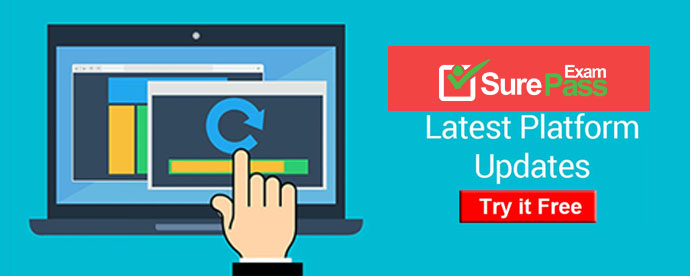
Q1. You have Windows 8.1 images that are rebuilt quarterly and imported to System Center 2012 R2 Configuration Manager Service Pack 1 (SP1).
The Microsoft Deployment Toolkit (MDT) 2013 is integrated with Configuration Manager.
You need to reduce the network security risks when the images are deployed by using Operating System Deployment (OSD).
Which two tasks should you perform? Each correct answer presents a complete solution.
A. Before the Apply Operating System Image task sequence step, add a step to install Deployment Imaging Servicing and Management (DISM).
B. Before the Apply Operating System Image task sequence step, add a step to install the Windows Assessment and Deployment Kit (Windows ADK).
C. After the Apply Operating System Image task sequence step, add a step to install software updates offline.
D. After the installation of the final application, add an Install Software Updates task sequence step.
E. After the Apply Operating System Image task sequence step, add a Run Command Line step that runs wuauclt.exe /detectnow.
Answer: C,D
Explanation:
C: To do the updates offline to reduce network security risks.
D: Install software updates to minimize network security risks Note: Configuration Manager 2012: Offline Servicing for Operating System Images In Configuration Manager 2012 there is a new feature for applying updates to operating system images while they are in the Configuration Manager library. This means any operating system image you see in the Operating Systems > Operating Systems Images node from the Software Library wunderbar can be updated with Component Based Servicing (CBS) updates. By updating an image in the Software Library instead of performing a new build and capture of the operating system image you will gain a few distinct advantages. You will be able to reduce the risk of vulnerabilities during operating system deployments and reduce the overall operating system deployment to the end user. You will also reduce the administrative effort to maintain your operating system images.
Task Sequence Steps in Configuration Manager The following task sequence steps can be added to a System Center 2012 Configuration Manager task sequence:
Install Software Updates Use the Install Software Updates task sequence step to install software updates on the destination computer. The destination computer is not evaluated for applicable software updates until this task sequence step runs. At that time, the destination computer is evaluated for software updates like any other Configuration Manager-managed client. In particular, this step installs only the software updates that are targeted to collections of which the computer is currently a member. This task sequence step runs only in a standard operating system. It does not run in Windows PE. Further information: http://technet.microsoft.com/en-us/library/hh824821.aspx Deployment Image Servicing and Management (DISM) Technical Reference Deployment Image Servicing and Management (DISM) is a command-line tool that is used to mount and service Windows. images before deployment. You can use DISM image management commands to mount, and get information about, Windows image (.wim) files or virtual hard disks (VHD) and to capture, split, and otherwise manage .wim files.
Reference:
http://blogs.technet.com/b/inside_osd/archive/2011/04/18/configuration-manager-2012-offline-servicing-foroperating-system-images.aspx
http://technet.microsoft.com/en-us/library/hh846237.aspx
Incorrect:
wuauclt.exe /detectnow
The detectnow switch will force a relatively immediate query to the WSUS server to see if there are any updates that are needed. If there are, the yellow shield will appear in the system tray. This is usually pretty quick, within 20-30 seconds.
Q2. DRAG DROP
You have a System Center 2012 R2 Configuration Manager Service Pack 1 (SP1) stand-alone primary site.
You use Configuration Manager to deploy software updates to client computers.
You plan to monitor the software update deployment process from a client computer.
You need to collect data as quickly as possible to monitor the software update deployment process.
Which actions should you initiate from the client computer? To answer, drag the appropriate actions to the correct locations. Each action may be used once, more than once, or not at all. You may need to drag the split bar between panes or scroll to view content.
Answer:
Q3. Your network contains a System Center 2012 R2 Configuration Manager Service Pack 1 (SP1) environment.
You are creating a configuration item that contains application settings for Microsoft Office 2013.
You need to detect whether Office 2013 is installed before validating the configuration item.
What should you do?
A. Set Software Inventory to True.
B. Create a report to display all installed software.
C. Set Hardware Inventory to False.
D. Enable Use a custom script to detect this application.
Answer: D
Explanation: A detection method in Configuration Manager contains rules that check whether an application is already installed on a device. This detection occurs before the application is installed, immediately after the application is installed, and at regular intervals afterward. This detection can prevent Configuration Manager from needlessly reinstalling the application and can also determine whether the user has already uninstalled the application. A custom script can be used to determine the presence of a deployment type.
Note: A System Center 2012 Configuration Manager application contains the files and information that are required to deploy software to a device. An application contains one or more deployment types that comprise the installation files and information that are required to install software. A deployment type also contains rules that specify when and how the software is deployed.
Reference: How to Create Applications in Configuration Manager
https://technet.microsoft.com/library/gg682159.aspx#BKMK_Step4
Q4. Your company uses System Center 2012 Configuration Manager to distribute operating system images.
You receive 300 new desktop computers. All of the client computers have the same hardware configuration.
When you attempt to deploy a Windows 7 image to one of the client computers, you receive an error message indicating that a storage device cannot be found during the pre-boot deployment phase.
You need to ensure that you can deploy Windows 7 to the new computers by using an image.
What should you do?
A. Update the existing boot image to include the storage drivers.
B. Clear the contents of the Drivers container and update the task sequence.
C. Import the storage drivers to the Drivers container and update the task sequence.
D. Create a new driver package and update the task sequence.
Answer: A
Explanation:
Planning a Device Driver Strategy in Configuration Manager You can add Windows device drivers that have been imported into the driver catalog to boot images. Use the following guidelines when you add device drivers to a boot image:
* Add only mass storage and network adapter device drivers to boot images because other types of drivers are not generally required. Drivers that are not required increase the size of the boot image unnecessarily.
* Add only device drivers for Windows 7 to a boot image because the required version of Windows PE is based on Windows 7.
* Ensure that you use the correct device driver for the architecture of the boot image. Do not add an x86 device driver to an x64 boot image.
Reference: Planning a Device Driver Strategy in Configuration Manager
http://technet.microsoft.com/en-us/library/gg712674.aspx
Q5. DRAG DROP
You have a System Center 2012 R2 Configuration Manager Service Pack 1 (SP1) deployment that contains the servers configured as shown in the following table.
You need to ensure that Server3, Server4, and Server5 can be used to deploy software updates to Configuration Manager clients. The Configuration Manager clients in the primary site must be able to receive updates if one of the WSUS servers becomes unavailable.
Which four actions should you perform in sequence? To answer, move the appropriate actions from the list of actions to the answer area and arrange them in the correct order.
Answer:
Q6. Your network contains a System Center 2012 Configuration Management environment. The environment contains a Central Administration site and two primary child sites named Child1 and Child2.
You create a new Application on the Central Administration site.
You view the new Application on Child1, but the new Application fails to appear on Child2.
You need to identify whether the Application transferred to Child2.
Which log file should you review?
A. Locationservices.log
B. Smsexec.log
C. Ccm.log
D. Sdmagent.log
E. Dcmagent.log
F. Rcmctrl.log
G. Wsyncmgr.log
H. Ciagent.log
I. Hman.log
J. Contenttransfermanager.log
K. Sitestat.log
Answer: F
Explanation:
Technical Reference for Log Files in Configuration Manager Rcmctrl.log Site server log file Records the activities of database replication between sites in the hierarchy.
Reference: Technical Reference for Log Files in Configuration Manager
http://technet.microsoft.com/en-us/library/hh427342.aspx
Q7. DRAG DROP
Your network contains a System Center 2012 Configuration Manager environment.
You create a collection named All Marketing Users.
You need to inventory the desktop settings of the All Marketing Users collection.
What should you do?
To answer, move the four appropriate actions from the list of actions to the answer area and arrange them in the correct order.
Answer:
Q8. Your network contains two Active Directory forests named contoso.com and litwareinc.com.
You deploy System Center 2012 R2 Configuration Manager Service Pack 1 (SP1) to the contoso.com forest.
You deploy the Configuration Manager client to all of the client computers in contoso.com by using a logon script.
All of the client computers in litwareinc.com run a local firewall to prevent traffic to the administrative shares.
You need to ensure that the Configuration Manager client can be deployed to all of the client computers in litwareinc.com.
Which three tasks should you perform? Each correct answer presents part of the solution.
A. Create a Group Policy-based installation of the Configuration Manager client.
B. Enable Active Directory System Discovery.
C. Copy the Cmsetup.msi file to a network share.
D. Configure a Client Push Installation account.
E. Enable Client Push Installation.
F. Enable Active Directory Forest Discovery.
Answer: D,E,F
Explanation: F: In this scenario there are two forests. Active Directory Forest Discovery can discover Active Directory sites and subnets, and then create Configuration Manager boundaries for each site and subnet from the forests that you have configured for discovery. When Active Directory Forest Discovery identifies a supernet that is assigned to an Active Directory site, Configuration Manager converts the supernet into an IP address range boundary.
DE: Use client push installation to install the System Center 2012 Configuration Manager client software on computers that Configuration Manager discovered. You can configure client push installation for a site, and client installation will automatically run on the computers that are discovered within the site's configured boundaries when those boundaries are configured as a boundary group.
..... ..
To configure the site to automatically use client push for discovered computers In the Configuration Manager console, click.Administration. In the.Administration.workspace, expand.Site Configuration, and then click.Sites. In the.Sites.list, select the site for which you want to configure automatic site-wide client push installation. On the.Home.tab, in the.Settings.group, click.Client Installation Settings, and then click.Client Push Installation.
(E)
On the.General.tab of the.Client Push Installation Properties.dialog box, select.Enable automatic site-wide client push installation. Select the system types to which System.Center.2012 Configuration.Manager should push the client software by selecting.Servers,.Workstations, or.Configuration Manager site system servers. The default selection is.Servers.andWorkstations. Select whether you want automatic site-wide client push installation to install the System.Center.2012 Configuration.Manager client software on domain controllers.
(D)
On the.Accounts.tab, specify one or more accounts for System.Center.2012 Configuration.Manager to use when connecting to the computer to install the client software. Click the.Create.icon, enter the.User name.and.Password, confirm the password, and then click.OK. You must specify at least one client push installation account, which must have local administrator rights on every computer on which you want to install the client. If you do not specify a client push installation account, System.Center.2012 Configuration.Manager tries to use the site system computer account, which will cause cross-domain client push to fail.
Incorrect:
Not A, Not C: This method will not work here as the firewall would block traffic to the
network share where the Cmsetup.msi file is copied.
Reference: How to Install Clients on Windows-Based Computers in Configuration Manager
https://technet.microsoft.com/en-us/library/gg712298.aspx#BKMK_ClientPush
Reference: Planning for Discovery in Configuration Manager
https://technet.microsoft.com/en-us/library/gg712308.aspx
Q9. Your network contains a System Center 2012 Configuration Manager environment. The environment contains a reporting services point.
A group of users is responsible for creating custom reports. The custom reports will be published.
You need to identify which tools can be used to create and publish custom reports to Microsoft SQL Server Reporting Services (SSRS).
Which tools should you identify? (Choose all that apply.)
A. Report Builder
B. Microsoft SQL Server Business Intelligence Development Studio
C. Microsoft Access 2010
D. Reporting Services Configuration Manager
E. Microsoft SQL Server Management Studio
Answer: A,B
Explanation:
Overview of Custom Reports Custom reports are intended for advanced users who are comfortable creating their own reports by using Microsoft SQL Server Reporting Services and SQL Server Business Intelligence Development Studio, SQL Server Reporting Services Report Builder, or Microsoft Visual Studio Report Designer.
Reference: Overview of Custom Reports
http://technet.microsoft.com/en-us/library/gg508710.aspx
Q10. Your network contains a System Center 2012 Configuration Manager environment.
Software Inventory and Hardware Inventory are enabled for all of the client computers.
All of the client computers have an Application named App1 installed.
App1 saves files to the C:\Program Files\App1 folder.
All of the files saved by App1 have a file name extension of .xyz.
You configure Software Inventory to inventory all of the files that have the .xyz extension and the .exe extension.
After six months, you discover that some of the client computers fail to inventory .xyz files.
All of the client computers inventory .exe files.
You need to ensure that the .xyz files are inventoried.
What should you do?
A. Modify C:\NO_SMS_On_Drive.sms.
B. Delete C:\NO_SMS_On_Drive.sms.
C. Modify C:\Program Files\App1\Skpswi.dat.
D. Delete C:\Program Files\App1\Skpswi.dat.
Answer: D
Explanation:
How to Exclude Folders from Software Inventory in Configuration Manager You can create a hidden file named Skpswi.dat and place it in the root of a client hard drive to exclude it from System Center 2012 Configuration Manager software inventory. You can also place this file in the root of any folder structure you want to exclude from software inventory. This procedure can be used to disable software inventory on a single workstation or server client, such as a large file server. Note: Software inventory will not inventory the client drive again unless this file is deleted from the drive on the client computer.
Reference: How to Exclude Folders from Software Inventory in Configuration Manager
http://technet.microsoft.com/en-us/library/hh691018.aspx
- [2021-New] Microsoft 70-688 Dumps With Update Exam Questions (61-70)
- [2021-New] Microsoft 70-532 Dumps With Update Exam Questions (21-30)
- [2021-New] Microsoft 70-243 Dumps With Update Exam Questions (1-10)
- [2021-New] Microsoft 70-981 Dumps With Update Exam Questions (121-130)
- [2021-New] Microsoft 70-486 Dumps With Update Exam Questions (51-60)
- [2021-New] Microsoft 70-483 Dumps With Update Exam Questions (111-120)
- [2021-New] Microsoft 70-462 Dumps With Update Exam Questions (41-50)
- 100% Correct AZ-100 Free Practice Questions 2021
- Microsoft MS-700 Cram 2021
- [2021-New] Microsoft 70-461 Dumps With Update Exam Questions (61-70)

