70-243 Exam Questions - Online Test
70-243 Premium VCE File

150 Lectures, 20 Hours
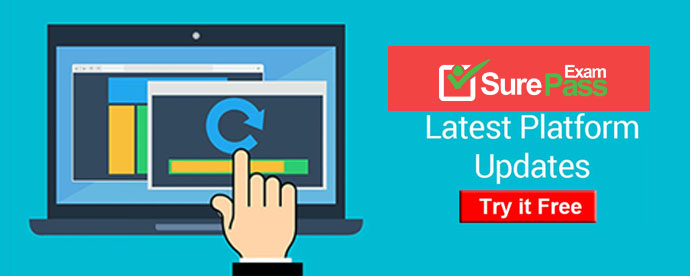
Q1. Your company has a production network and a test network.
Both networks have System Center 2012 Configuration Manager deployed.
You create the following objects on the test network:
. A configuration item named SQLServerCI . A configuration baseline named SQLServerBaseline that contains the configuration item . A collection named SQLServers that contains all of the servers on the test network that run Microsoft SQL Server.
You export the configuration baseline to SQLServerBaseline.cab.
You open the Configuration Manager console, you click Assets and Compliance, and then you expand Compliance Settings.
You need to apply the configuration baseline to the servers on the production network that run SQL Server.
You create a collection named SQLServers that contains all SQL Servers from the production network.
What should you do next? (Choose all that apply.)
A. Right-click SQLServersBaseline, select Categorize, and then select Server.
B. Right-click SQLServerCI, select Export, and then specify SQLServer Baseline.cab as the export file.
C. Right-click SQLServersBaseline, select Deploy, and then select the SQLServers collection.
D. Right-click Configuration Baselines, and then select Import Configuration Data
E. Right-click SQLServersBaseline, and then select Properties. In the Deployments tab, type SQLServers in the Filter... box.
Answer: C,D
Explanation:
C: To import configuration data in Configuration Manager
1.
In the Configuration Manager console, click Assets and Compliance.
2.
In the Assets and Compliance workspace, expand Configuration Items or Configuration Baselines, and then in the Home tab, in the Create group, click Import Configuration Data. Etc.
Reference: How to Import Configuration Data in Configuration Manager
http://technet.microsoft.com/en-us/library/hh691016.aspx
D: To deploy a configuration baseline
1.
In the Configuration Manager console, click Assets and Compliance.
2.
In the Assets and Compliance workspace, expand Compliance Settings, and then click Configuration Baselines.
3.
In the Configuration Baselines list, select the configuration baseline that you want to deploy, and then in the Home tab, in the Deployment group, click Deploy.
4.
In the Deploy Configuration Baselines dialog box, select the configuration baselines that you want to deploy in the Available configuration baselines list. Click Add to add these to the selected configuration baselines list.
Reference: How to Deploy Configuration Baselines in Configuration Manager
http://technet.microsoft.com/en-us/library/hh219289.aspx
Q2. Your network contains a System Center 2012 Configuration Manager environment.
Your company deploys 1,000 client computers.
You discover that information about printers fails to appear in any inventory queries or reports.
Information about other hardware devices appears in the inventory queries and reports.
You need to ensure that Configuration Manager data includes information about the printers.
What should you do?
A. Add a WMI class to the Hardware inventory Classes list.
B. Enable a default WMI class in the Hardware Inventory Classes list.
C. Add a file name to the Software Inventory configuration.
D. Add a file name to the Hardware inventory configuration.
E. Add a file name to Software Metering.
F. Select Collect NOIDMIF files in Hardware Inventory.
G. Add a WMI class to the Sms_def.mof file.
H. Modify the Enable software inventory on clients setting.
I. Modify the Enable hardware inventory on clients setting.
Answer: B
Explanation:
How to Extend Hardware Inventory in Configuration Manager
System Center 2012 Configuration Manager hardware inventory reads information about devices by using Windows Management Instrumentation (WMI). WMI is the Microsoft implementation of web-based Enterprise Management (WBEM), which is an industry standard for accessing management information in an enterprise environment.
In previous versions of Configuration Manager, you could extend hardware inventory by modifying the file sms_def.mof on the site server.
In System Center 2012 Configuration Manager, you no longer edit the sms_def.mof file as you did in Configuration Manager 2007. Instead, you can enable and disable WMI classes, and add new classes to collect by hardware inventory by using client settings.
Configuration Manager provides the following methods to extend hardware inventory:
Enable or disable existing inventory classes - You can enable or disable the default inventory classes used by Configuration Manager or you can create custom client settings that allow you to collect different hardware inventory classes from specified collections of clients.
Add a new inventory class - You can add a new inventory class from the WMI namespace of another device.
Import and export hardware inventory classes - You can import and export Managed Object Format (MOF) files that contain inventory classes from the Configuration Manager console.
Create NOIDMIF Files - Use NOIDMIF files to collect information about client devices that cannot be inventoried by Configuration Manager.
Create IDMIF Files - Use IDMIF files to collect information about assets in your organization that are not associated with a Configuration Manager client, for example, projectors, photocopiers and network printers.
Note:
Reference: How to Extend Hardware Inventory in Configuration Manager
http://technet.microsoft.com/en-us/library/gg712290.aspx
Q3. DRAG DROP
Your network contains a single Active Directory domain named contoso.com. System
Center 2012 R2 Configuration Manager Service Pack 1 (SP1) is deployed to contoso.com.
You have a Windows 8.1 operating system image named Image1 in Configuration
Manager. Image1 has the data source of \\server1.contoso.com\source\Image1.wim.
New client computers are deployed by using Image1.
You have an application named App1. App1 is a configuration utility that must be installed
by using a Windows Installer (MSI) package.
You need to ensure that App1 is included in all future deployments of Image1.
Which four actions should you perform in sequence? To answer, move the appropriate
actions from the list of actions to the answer area and arrange them in the correct order.
Answer:
Q4. Your network contains a System Center 2012 Configuration Manager environment.
The environment contains a single primary site.
The primary site has a distribution point and a management point.
You need to recommend a communication solution that meets the following requirements:
. Communication between the client computes in the research department and the management point must use HTTPS.
. Communication between all of the other client computers and the management point must be able to use HTTP.
. Minimize the number of site system.
What should you do?
A. Configure the existing management point to use HTTPS.
Configure the research department computers always to use HTTPS.
B. Create a new primary child site and configure the site to use native mode.
Assign all of the research department computers to the new site.
C. Install a new management point and configure the management point always to use HTTPS.
Configure the research department computers always to use HTTPS.
D. Install a new management point and configure Windows Firewall to block outbound TCP port 80.
Configure the research department computes always to use HTTPS.
Answer: C
Explanation:
Create one additional management point that uses HTTPS, and configure research to use it.
Note: Optional Site System Roles Optional site system roles are site system roles that are not required for the core operation of a Configuration Manager site. However, by default, the management point and distribution point, which are optional site system roles, are installed on the site server when you install a primary or secondary site. Although these two site system roles are not required for the core operation of the site, you must have at least one management point to support clients at those locations. After you install a site, you can move the default location of the management point or distribution point to another server, install additional instances of each site system role, and install other optional site system roles to meet your business requirements. The optional site system roles are described in the following table: A site system role that provides policy and service location information to clients and receives configuration data from clients. You must install at least one management point at each primary site that manages clients, and at each secondary site where you want to provide a local point of contact for clients to obtain computer and user polices.
Reference: Planning for Site Systems in Configuration Manager
http://technet.microsoft.com/en-us/library/gg712282.aspx#BKMK_Site_System_Roles
Q5. Your network contains a single Active Directory domain.
The functional level of the domain is Server 2003. The domain contains the following servers:
Ten servers that run Windows Server 2003 Twenty servers that run Windows Server 2008 One server that has Microsoft Exchange Server 2007 installed One server that has System Center 2012 Configuration Manager installed
Users have mobile devices that run Windows Mobile 6.5 and Windows Phone 7.0.
You need to ensure that you can manage the settings of the mobile devices and perform remote device wipes by using Configuration Manager.
What should you do? (Chose all that apply)
A. Upgrade all of the Windows 2003 domain controllers to Windows 2008 R2.
B. Upgrade the Exchange server to Exchange Server 2010.
C. Configure an Exchange connector.
D. Change the functional level of the domain to Windows 2008.
E. Upgrade all of the domain controllers to Windows 2008 R2.
Answer: B,C
Explanation: Need to upgrade to Exchange Server 2010 and configure an Exchange connector.
Reference: Supported Configurations for Configuration Manager - Configuration Manager System
http://technet.microsoft.com/en-us/library/gg682077.aspx#BKMK_SupConfigMobileClientReq
Q6. Your network contains a System Center 2012 R2 Configuration Manager Service Pack 1 (SP1) environment.
The Client Status node in the Configuration Manager console shows a downward trend in client health.
You verify the logs on several clients.
You discover that the clients are healthy and are communicating normally to management points.
You need to identify the reasons why the Configuration Manager console displays a downward trend in client health.
Which two reasons should you identify? Each correct answer presents a complete solution.
A. The Active Directory sites that are members of boundary groups are modified.
B. The age set in the Delete Aged Discovery Data maintenance task is shorter than the Heartbeat Discovery interval.
C. The Delete Obsolete Client Discovery Data site maintenance task is disabled.
D. In Client Status Settings Properties, the Hardware inventory during the following days interval is shorter than the Hardware inventory interval.
E. Microsoft SQL Server replication to the management points stopped.
Answer: B,C
Explanation: The Delete Obsolete Client Discovery Data task deletes obsolete client records from the Configuration Manager site database. A record that is marked obsolete typically was superseded by a newer record for the same client. The newer record becomes the client's current record, and the older record becomes obsolete. When you enable this task, you should configure the schedule to run at an interval greater than the heartbeat discovery schedule. This allows clients to send Discovery Data Records (DDRs) so that the obsolete bit is set correctly.
Reference: Delete Obsolete Client Discovery Data Task Overview
https://technet.microsoft.com/sv-se/library/Bb632879.aspx
Q7. You network has System Center Configuration Manager 2007 R3 deployed. The Active Directory schema is extended for System Center Configuration Manager 2007 R3.
You plan to deploy System Center 2012 R2 Configuration Manager Service Pack 1 (SP1) to a new server.
You need to ensure that System Center 2012 R2 Configuration Manager SP1 can publish information to Active Directory.
Which container’s permissions should you modify?
A. System\Policies
B. System\IP Security
C. System\System Management
D. System\WMIPolicy
Answer: C
Explanation: The Publishing Status shown in the Active Directory Forests list view is a status summary of all sites in the hierarchy. The status will show 'Failed' if any sites in the hierarchy failed to publish to the forest. To view published site information, open Active Directory Users and Computers, connect to a domain controller in the forest, and go to View-> Advanced Features. Site and management point information is published under the System-> System Management node.
Reference: Active Directory Forest Discovery and Publishing in Configuration Manager 2012 Beta 2
http://blogs.technet.com/b/configmgrteam/archive/2011/03/30/active-directory-forest-discovery-and-publishing-in-configuration-manager-2012-beta-2.aspx
Q8. Your network contains a System Center 2012 Configuration Manager environment.
Two weeks ago, you deployed a Windows Installer package named App1.
You need to remediate a registry value that applies only to the client computers that have App1 installed.
The solution must minimize network traffic.
What should you do?
A. Modify the App1 Windows Installer package to contain the registry setting, and then create a new application for App1.
B. Modify the App1 Windows Installer package to contain the registry setting, and then configure the existing application for App1 to use the new Windows Installer package.
C. Create an application-based configuration item, configure a rule for an existential type, and then import the registry setting from a client computer that has App1 installed.
D. Create an application-based configuration item, configure the detection method to use the Windows Installer product code of App1, and then import the registry setting from a client computer that has App1 installed.
Answer: D
Explanation:
*
Configuration item settings of the type Windows Management Instrumentation (WMI), registry, script, and all mobile device settings in Configuration Manager let you automatically remediate noncompliant settings when they are found.
*
A detection method in Configuration Manager contains rules that are used to detect
whether an application is installed on a computer. This detection occurs before the configuration item is assessed for compliance. To detect whether an application is installed, you can detect the presence of a Windows Installer file for the application, use a custom script, or select Always assume application is installed to assess the configuration item for compliance regardless of whether the application is installed.
Reference: Introduction to Compliance Settings in Configuration Manager
http://technet.microsoft.com/en-us/library/gg682139.aspx
Q9. Your network contains a System Center 2012 Configuration Management environment.
The network contains 10 database servers that run Microsoft SQL Server 2008.
You have a configuration baseline that is used to monitor database servers.
You confirm that all of the database servers downloaded the configuration baseline.
You discover that a database server named Server1 fails to report any data for the configuration baseline.
You need to identify whether Server 1 evaluates the configuration items that are part of the configuration baseline.
Which log file should you review?
A. Locationservices.log
B. Smsexec.log
C. Ccm.log
D. Sdmagent.log
E. Dcmagent.log
F. Rcmctrl.log
G. Wsyncmgr.log
H. Ciagent.log
I. Hman.log
J. Contenttransfermanager.log
K. Sitestat.log
Answer: E
Explanation:
DCMAgent.log Client log file Records high-level information about the evaluation, conflict reporting, and remediation of configuration items and applications.
Reference: http://technet.microsoft.com/en-us/library/hh427342.aspx
Technical Reference for Log Files in Configuration Manager
Q10. Your company uses System Center 2012 Configuration Manager to deploy applications.
The company purchases a new application named App1. App1 can be installed only on client computers that run Windows 7.
You need to ensure that App1 is installed only on Windows 7 computers that have at least 2 Gb of memory and 300 Gb of free disk space.
What should you create?
A. a Query object
B. custom client user settings
C. a configuration baseline
D. requirement rules
Answer: D
Explanation:
http://technet.microsoft.com/en-us/library/gg682082.aspx How to Deploy Applications in Configuration Manager Before you can deploy an application in Microsoft System Center 2012 Configuration Manager, you must create at least one deployment type for the application. http://technet.microsoft.com/en-us/library/gg682174.aspx
How to Create Deployment Types in Configuration Manager
Steps to Create a Deployment Type
Step 1: Start the Create Deployment Type Wizard.
Step 2: Specify whether you want to automatically detect or to manually define the
deployment type information.
Step 3: Specify the content options for the deployment type.
Step 4: Configure the detection methods to indicate the presence of the application.
Step 5: Specify the user experience options for the deployment type.
Step 6: Specify the requirements for the deployment type.
Requirements are used to specify the conditions that must be met before a deployment
type can be installed on a client device.
Step 7: Specify the dependencies for the deployment type.
Step 8: Confirm the deployment type settings and complete the wizard.
Step 9: Configure additional options for the deployment types that contain virtual
applications.
http://technet.microsoft.com/en-us/library/gg682174.aspx#BKMK_Step61
Step 6: Specify Requirements for the Deployment Type
1. On the Requirements page of the Create Deployment Type Wizard, click Add to open the Create Requirement dialog box, and add a new requirement.
2. From the Category drop-down list, select whether this requirement is for a device or a user, or select Custom to use a previously created global condition. When you select Custom, you can also click Create to create a new global condition.
Important: If you create a requirement of the category User and the condition Primary Device, and then deploy the application to a device collection, the requirement will evaluate as false.
3. From the Condition drop-down list, select the condition that you want to use to assess whether the user or device meets the installation requirements. The contents of this list will vary depending on the selected category.
4. From the Operator drop-down list, choose the operator that will be used to compare the selected condition to the specified value to assess whether the user or device meets in the installation requirement. The available operators will vary depending on the selected condition.
5. In the Value field, specify the values that will be used with the selected condition and operator whether the user or device meets in the installation requirement. The available
values will vary depending on the selected condition and the selected operator.
6. Click OK to save the requirement rule and exit the Create Requirement dialog box.
7. On the Requirements page of the Create Deployment Type Wizard, click Next. http://technet.microsoft.com/en-us/library/gg682048.aspx How to Create Global Conditions in Configuration Manager In System Center 2012 Configuration Manager, global conditions are rules that represent business or technical conditions that you can use to specify how an application is provided and deployed to client devices.
- The Leading Guide To DA-100 Free Exam
- [2021-New] Microsoft 70-417 Dumps With Update Exam Questions (161-170)
- [2021-New] Microsoft 70-385 Dumps With Update Exam Questions (31-40)
- [2021-New] Microsoft 70-413 Dumps With Update Exam Questions (1-10)
- What Virtual DP-203 Dumps Questions Is
- [2021-New] Microsoft 70-417 Dumps With Update Exam Questions (201-210)
- [2021-New] Microsoft 98-366 Dumps With Update Exam Questions (61-70)
- [2021-New] Microsoft 70-412 Dumps With Update Exam Questions (121-130)
- [2021-New] Microsoft 70-464 Dumps With Update Exam Questions (91-100)
- [2021-New] Microsoft 70-341 Dumps With Update Exam Questions (111-120)

