70-243 Exam Questions - Online Test
70-243 Premium VCE File

150 Lectures, 20 Hours
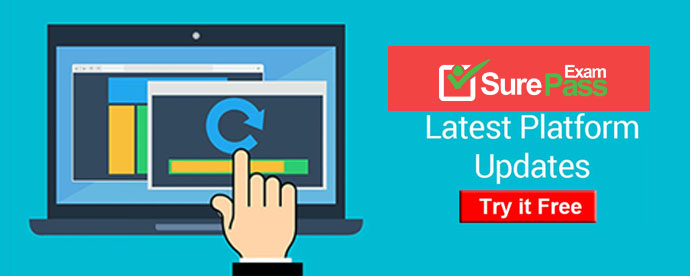
Q1. Your network contains a System Center 2012 Configuration Manager environment.
In Default Client Agent Settings, you enable Hardware Inventory and Software Inventory.
You discover that a group of client computers fails to report software inventory data.
The client computers report hardware inventory data.
You confirm that Configuration Manager can deploy Applications to the group of client
computers.
You need to identify what is causing the reporting issue.
Which log files should you review? (Choose all that Apply.)
A. Filesystemfile.log
B. Dataldr.log
C. Mp_sinv.log
D. Inventoryagent.log
E. Hman.log
Answer: A,C,D
Explanation:
Technical Reference for Log Files in Configuration Manager
A: Configuration Manager Client Logs - Client Operations FileSystemFile.log Client log file Records the activity of the Windows Management Instrumentation (WMI) provider for software inventory and file collection.
B: Configuration Manager Site Server Log Files - Site Server and Site System Server Logs dataldr.log Site server log file Records information about the processing of Management Information Format (MIF) files and hardware inventory in the Configuration Manager database.
D: Configuration Manager Client Logs - Client Operations Inventoryagent.log Client log file Records activities of hardware inventory, software inventory, and heartbeat discovery actions on the client.
Reference: Technical Reference for Log Files in Configuration Manager
http://technet.microsoft.com/en-us/library/hh427342.aspx
Q2. Your network contains a single Active Directory domain named contoso.com.
System Center 2012 R2 Configuration Manager Service Pack 1 (SP1) is deployed to contoso.com.
You need to inventory the installed software on Windows Phone and iOS devices.
What should you do first?
A. Configure Software Inventory.
B. Add a Microsoft Intune subscription.
C. Configure Network Discovery.
D. Install the Configuration Manager client.
E. Enroll the mobile devices.
Answer: A
Explanation: Software inventory must be enabled for clients to collect inventory.
Reference: Prerequisites for Software Inventory
https://technet.microsoft.com/en-us/library/hh696545.aspx
Q3. You recently migrated from System Center Configuration Manager 2007 to System Center 2012 Configuration Manager.
Your network contains a client computer that runs the 64-bit version of Windows 7 and the 32-bit version of Windows 7.
Some client computers have the Microsoft Application Virtualization (App-V) client installed.
You have an Application named App1.
You have a 64-bit version of App1, a 32-bit version of App1, and a virtual version of App1.
You need to deploy the Application to all of the client computers.
The solution must minimize the amount of administrative effort.
What should you do?
A. Create a new Application that has three different deployment types and create a target collection for each of the deployment types.
B. Create a new Application that has three different deployment types and configure global conditions for each of the deployment types.
C. Create a new package for each version of App1.
D. Create a new Application for each version of App1.
Answer: B
Explanation: How to Create Deployment Types in Configuration Manager
Supplemental Procedures to Create a Deployment Type Step 6: Specify Requirements for the Deployment Type
1.
On the Requirements page of the Create Deployment Type Wizard, click Add to open the Create Requirement dialog box, and add a new requirement.
2.
From the Category drop-down list, select whether this requirement is for a device or a user, or select Custom to use a previously created global condition. When you select Custom, you can also click Create to create a new global condition. For more information about global conditions, see How to Create Global Conditions in Configuration Manager.
3.
From the Condition drop-down list, select the condition that you want to use to assess whether the user or device meets the installation requirements. The contents of this list will vary depending on the selected category.
4.
From the Operator drop-down list, choose the operator that will be used to compare the
selected condition to the specified value to assess whether the user or device meets in the
installation requirement.
The available operators will vary depending on the selected condition.
5.
In the Value field, specify the values that will be used with the selected condition and operator whether the user or device meets in the installation requirement. The available values will vary depending on the selected condition and the selected operator.
6.
Click OK to save the requirement rule and exit the Create Requirement dialog box.
7.
On the Requirements page of the Create Deployment Type Wizard, click Next.
Reference: How to Create Deployment Types in Configuration Manager http://technet.microsoft.com/en-us/library/gg682174.aspx#BKMK_Step2
Q4. Your network contains a System Center 2012 Configuration Manager environment. You have a sales department that contains 500 employees, 20 of whom are sales
managers. Each sales department employee has a desktop computer that is configured as
their primary device.
The sales managers frequently log on to computers in the marketing department.
You plan to deploy a new sales application named App1.
You need to ensure that App1 is only available to the sales department employees when
they log on to their primary device.
What should you do?
A. In a requirement rule, set Organization Unit = Sales.
B. In Client Settings, set Allow user to define their primary devices to False.
C. In a requirement rule, set Primary Device = True.
D. In Client Settings, set Allow user to define their primary devices to True.
Answer: C
Explanation:
http://technet.microsoft.com/en-us/library/gg699365.aspx How to Manage User Device Affinity in Configuration Manager
You can define primary devices. These are typically the devices that users use on a daily basis to perform their work. When you create an affinity between a user and a device, you gain more software deployment options. For example, if a user requires Microsoft Office Visio, you can install it on the user’s primary device by using a Windows Installer deployment. However, on a device that is not a primary device, you might deploy Microsoft Office Visio as a virtual application. You can also use user device affinity to predeploy software on a user’s device when the user is not logged in. Then, when the user logs on, the application is already installed and ready to run.
Reference: How to Manage User Device Affinity in Configuration Manager
http://technet.microsoft.com/en-us/library/gg699365.aspx
Q5. Your network contains a System Center 2012 Configuration Manager environment.
You write the following query: Select SYS.Name from SMS_R_System SYS Join SMS_G_System_ADD_REMOVE_PROGRAMS ARP On ARP.ResourceId = SYS.ResourceId
You need to create a list of all the client computers that have a version of Visual Studio installed.
What should you add to the query?
A. where ARP.DisplayName like "Visual Studio*"
B. where ARP.DisplayName = "*Visual Studio*"
C. where ARP.DisplayName = "%%Visual Studio"
D. where ARP.DisplayName like "Visual studio%"
Answer: D
Explanation: You need to use "LIKE" not "=" otherwise the WildCard "%" is seen as a real identifier.
Q6. DRAG DROP
Your network contains a System Center 2012 Configuration Manager environment. Three users named User1, User2, and User3 will perform the following tasks:
User1 will review software metering data and inventory reports.
User2 will deploy Applications and create alerts.
User3 will create configuration items.
You need to identify which security role must be assigned to which user.
What should you identify?
To answer, drag the appropriate security role to the correct user in the answer area. Each security role may be used once, more than once, or not at all. Additionally, you may need to drag the split bar between panes or scroll to view content.
Answer:
Q7. Your network contains a System Center 2012 R2 Configuration Manager Service Pack 1 (SP1) environment as shown in the exhibit (Click the Exhibit button.)
The network contains six servers. The servers are configured as shown in the following table.
You need to ensure that Configuration Manager continues to receive client data if Server3 fails.
What should you do?
A. Configure the Exchange connector on Server3.
B. Configure IIS to support only HTTP on Server3.
C. Configure IIS to support only HTTPS on Server5.
D. Install a management point on Server2.
E. Install a management point on Server5.
F. Install a software update point on Server3.
G. Install an enrollment proxy point on Server6.
H. Install the Failover Clustering feature on Server3.
I. Install the Failover Clustering feature on Server6.
J. Install a protected distribution point on Server1.
K. Install Network Load Balancing (NLB) on Server3.
L. Install Network Load Balancing (NLB) on Server6.
M. Install Windows Server Update Services (WSUS) on Server3.
N. Install a PXE-enabled protected distribution point on Server4.
O. Install a PXE-enabled protected distribution point on Server5.
Answer: H
Explanation: Use a SQL Server cluster to host the site database for high availability.
When you use a SQL Server cluster for the database at a central administration site or primary site, you use the fail-over support built into SQL Server. Secondary sites cannot use a SQL Server cluster, and do not support backup or restoration of their site database. You recover a secondary site by reinstalling the secondary site from its parent primary site.
Reference: High Availability for Configuration Manager Sites
https://technet.microsoft.com/en-us/library/hh846246.aspx
Q8. HOTSPOT
Your network contains a single Active Directory named contoso.com. A System Center 2012 R2 Configuration Manager Service Pack 1 (SP1) primary site named S01 is deployed to contoso.com.
The Configuration Manager deployment includes the servers configured as shown in the following table.
The distribution point is configured to require HTTPS for client communications.
You have a domain computer named Computer1 that runs the 64-bit version of Windows
8.1.
You need to install the Configuration Manager client on Computer1 manually.
Which network location should you use to start the installation? To answer, select the
appropriate options in the answer area.
Answer:
Q9. Your network contains a System Center 2012 Configuration Manager environment. You need to change the organization name displayed by Configuration Manager. Which settings should you modify from the Configuration Manager console?
A. Client Policy
B. Computer Agent
C. User and Device Affinity
D. Compliance Settings
Answer: B
Explanation:
Administration -> Client Settings -> Default Client Settings -> Computer Agent
Q10. Your network contains a single Active Directory domain named contoso.com. The domain contains a System Center 2012 R2 Configuration Manager Service Pack 1 (SP1) deployment. The relevant servers are configured as shown in the following table.
The Configuration Manager deployment has an Exchange Server connector.
You use Configuration Manager to manage all mobile devices. The mobile devices do not have the Configuration Manager client installed.
The Exchange Server settings control which Windows Phone devices can use Exchange ActiveSync.
A corporate security policy requires that iOS devices have version 8.0 or later to use Exchange ActiveSync.
You need to configure which iPhone devices can access Exchange ActiveSync.
What are two possible ways to achieve the goal? Each correct answer presents a complete solution.
A. Modify the synchronization settings of the Exchange Server connector.
B. Add access rules to Server1.
C. Modify the security settings of the Exchange Server connector.
D. Modify the external mobile device management setting on Server2.
E. Add access rules to Server2.
F. Modify the external mobile device management setting on Server1.
Answer: C,F
Explanation: C (not A): When you use the Exchange Server connector, the mobile devices can be managed by the settings that you configure in Configuration Manager instead of being managed by the default Exchange ActiveSync mailbox policies. Define the settings that you want to use in the following group settings: General, Password, Email Management, Security, and Application. Note: Use the Exchange Server connector in System Center 2012 Configuration Manager when you want to manage mobile devices that connect to Exchange Server (on-premises or online) by using the Microsoft Exchange ActiveSync protocol, and you cannot enroll them by using Configuration Manager. When you manage mobile devices by using the Exchange Server connector, this does not install the Configuration Manager client on the mobile devices.
F (not D): If you also enroll mobile devices by using Configuration Manager, enable the option External mobile device management to ensure that these mobile devices continue to receive email from Exchange after Configuration Manager enrolls them.
Reference: How to Manage Mobile Devices by Using Configuration Manager and Exchange
https://technet.microsoft.com/en-us/library/gg682001.aspx
- [2021-New] Microsoft 70-410 Dumps With Update Exam Questions (211-220)
- [2021-New] Microsoft 70-411 Dumps With Update Exam Questions (51-60)
- [2021-New] Microsoft 70-417 Dumps With Update Exam Questions (141-150)
- [2021-New] Microsoft 70-695 Dumps With Update Exam Questions (41-50)
- [2021-New] Microsoft 70-499 Dumps With Update Exam Questions (91-100)
- [2021-New] Microsoft 70-680 Dumps With Update Exam Questions (141-150)
- [2021-New] Microsoft 70-532 Dumps With Update Exam Questions (21-30)
- [2021-New] Microsoft 70-680 Dumps With Update Exam Questions (231-240)
- How Many Questions Of 98-368 Study Guides
- [2021-New] Microsoft 70-686 Dumps With Update Exam Questions (81-90)

