70-680 Exam Questions - Online Test
70-680 Premium VCE File

150 Lectures, 20 Hours
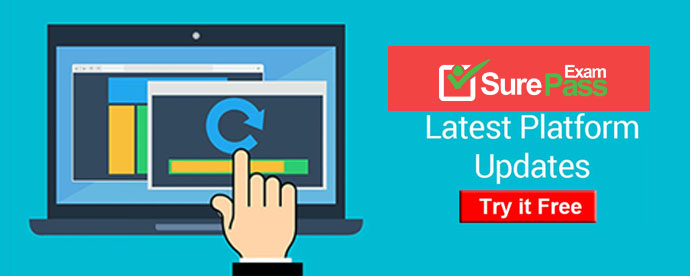
Q1. - (Topic 4)
You administer client computers that have Windows 7 Enterprise installed.
A server named Server1 has an IP address of 10.10.4.56. The server accepts Remote Desktop connections at a custom port 10876.
You need to connect to the server from a client computer by using Remote Desktop.
What should you do?
A. From the General tab of your Remote Desktop connection, type 10.10.4.56 port: 10876 in the Computer field.
B. From the Advanced tab of your Remote Desktop connection, configure the port of Server1 in the Connect from anywhere option.
C. From the General tab of your Remote Desktop connection, type 10.10.4.56:10876 in the Computer field.
D. From an elevated command prompt, run mstsc.exe 10.10.4.56 port: 10876.
Answer: A
Q2. - (Topic 1)
You work in an international company which is named Wiikigo. Before entering this company, you have two years of experience in the IT field, as well as experience implementing and administering any Windows client operating system in a networked environment. You are professional in installing, upgrading and migrating to Windows 7, deploying Windows 7, and configuring Hardware and Applications and son on. You are in charge of a computer that runs Windows Vista. You have Windows 7 installed on a new partition on the computer. You have to make sure that the computer always starts Windows Vista by default. So what action should you perform to make sure of this?
A. In order to make sure that the computer always starts Windows Vista by default, a boot.ini file should be created in the root of the Windows 7 partition.
B. In order to make sure that the computer always starts Windows Vista by default, a boot.ini file should be created in the root of the Windows Vista partition.
C. In order to make sure that the computer always starts Windows Vista by default, Bcdedit.exe should be run and the /default parameter should be specified.
D. In order to make sure that the computer always starts Windows Vista by default, Bcdedit.exe should be run and the /bootems parameter should be specified.
Answer: C
Q3. - (Topic 1)
You have a standalone computer that runs Windows 7. You need to prevent non-administrative users from using Device Manager. Users must be able to access Event Viewer.
What should you do?
A. From Control Panel, modify the default settings for media and devices.
B. From Control Panel, modify the default settings for device installation.
C. From the local computer policy, modify the application control policies.
D. From the local computer policy, modify the Microsoft Management Console (MMC) settings.
Answer: D
Explanation:
Controlling MMC usage by using local Group Policy To control MMC usage by using local Group Policy
11. Open MMC 3.0.
12. On the File menu, click Add/Remove Snap-in.
13. In the Available snap-ins list, click the Group Policy editor, and then click Add.
14. In the Select Group Policy Object wizard, use the default setting, Local Computer, in the Group Policy Object field.
15. Click Finish to close the Select Group Policy Object wizard.
16. By default, all available snap-in extensions are enabled. If you want to enable only certain extensions, highlight the snap-in in the Selected snap-ins list, and then click Edit Extensions.
17. By default, snap-ins load as child objects of the Console Root node. Click Advanced to modify this behavior and allow you to choose a different parent snap-in.
18. In the Add or Remove Snap-ins dialog box, click OK.
19. Before closing the new console, perform any of these procedures:
-To restrict access to author mode in MMC
-To restrict access to a permitted list of snap-ins
-To permit or restrict access to a snap-in
Q4. - (Topic 5)
You use a desktop computer that has Windows 7 Ultimate SP1. The relevant portions of the computer configuration are shown in the following exhibits:
The Disk Management console (Click the Exhibit button.)
The System Properties window (Click the Exhibit button.)
The System protection for Local Disk C window (Click the Exhibit button.)
You need to create a backup copy of a 40-GB Virtual Hard Disk (VHD) file in a local folder on drive C.
What should you do?
A. Delete restore points.
B. Create a restore point.
C. Perform a system restore.
D. Search for the file in the Recycle Bin.
E. Increase disk space used for system protection.
F. Copy the file from a previous version of a folder.
G. Set restore settings to Only restore previous versions of files.
H. Run the cipher /x command from the elevated command prompt.
I. Run the vssadmin list volumes command from the elevated command prompt.
J. Run the vssadmin list shadows command from the elevated command prompt.
K. Run the compact /U <file_name> command from the elevated command prompt.
Answer: A
Q5. - (Topic 4)
You create a new virtual hard disk (VND) on a Windows 7 Enterprise computer. Then you install Windows 7 on the VHD.
After you reboot the computer, the Windows 7 boot menu shows two different Windows 7 installations titled "Windows 7".
What should you do?
A. Add a boot image in WDS.
B. Run the BCDEdit command.
C. User Sysprep with an answer file and set the PersistAllDeviceInstalls option in the file to true.
D. Run the PEImg /Prep command
E. Create a capture image in WDS.
F. Run the DiskPart command and the Attach command option.
G. Run the Start /w ocsetup command.
H. Use Sysprep with an answer file and set the PersistAllDeviceInstalls option in the answer file to False.
I. Run the Dism command with the /Add-Package option.
J. Use Sysprep with an answer file and set the UpdateInstalledDrivers option in the answer file to Yes.
K. Run the Dism command with the /Mount-WIM option.
L. Run the ImageX command with the /Mount parameter.
M. Run the Dism command with the /Add-Driver option.
N. User Sysprep with an answer file and set the UpdateInstalledDrivers option in the answer file to No.
Answer: B
Explanation:
http://technet.microsoft.com/en-us/library/cc709667(ws.10).aspx
Q6. - (Topic 3)
You have a computer named Computer1 that runs Windows 7. Computer1 has Remote Desktop enabled. Computer1 has a shared printer named Printer1.
A group named HRUsers is a member of the Remote Desktop Users group. Only HRUsers has access to Printer1. A user named User1 is a member of HRUsers.
You need to configure the computer to meet the following requirements:
Allow User1 to print to Printer1 Prevent User1 from establishing Remote Desktop sessions to Computer1 Allow other members of HRUsers to connect to Computer1 by using Remote Desktop
What should you do?
A. Remove User1 from the HRUsers group.
B. Remove HRUsers from the Remote Desktop Users group.
C. Assign User1 the Deny log on through Remote Desktop Services user right.
D. Assign User1 the Deny access to this computer from the network user right. Assign HRUsers the Allow log on locally user right.
Answer: C
Q7. - (Topic 1)
You have a computer that runs Windows 7. The computer has two volumes named volume
C and volume D.
You create a document on volume D.
You manually create a restore point and modify the document.
You view the properties of the document as shown in the exhibit. (Click the Exhibit button.)
You need to ensure that you can restore the current version of the document if the document is modified.
What should you do first?
A. Run Disk Cleanup on volume D.
B. Enable auditing on the document.
C. Turn on System Protection for volume D.
D. Start the Volume Shadow Copy Service (VSS).
Answer: C
Explanation:
System Protection System protection regularly creates and saves information about your computer's system files and settings. It also saves previous versions of files that you have modified. It saves these files in restore points, which are created just before significant system events, such as the installation of a program or device driver. Restore points are also created automatically every seven days if no other restore points were created in the previous seven days. You can create restore points manually at any time. System protection is automatically on for the drive that holds the operating system and can be enabled only for drives that are formatted using the NTFS file system. It enables you to use system restore and to restore files to previous versions. You will configure system protection, create a restore point, and perform a system restore in the practice later in this lesson.
Q8. - (Topic 3)
You have a computer that runs Windows 7 and Windows Internet Explorer 8.
You open Internet Explorer and access a Web site. The Web site displays a page that has misaligned text and graphic image. You verify that the Web page displays correctly in previous versions of Internet Explorer. You need to view the Web page correctly.
What should you do?
A. Modify the text size.
B. Enable Caret Browsing.
C. Enable Compatibility View.
D. Disable the SmartScreen Filter.
Answer: C
Explanation:
Internet Explorer Compatibility View Internet Explorer Compatibility View allows sites designed for previous versions of Internet Explorer to display correctly for users of Internet Explorer 8. You can enable Compatibility View for a page by clicking the broken page icon at the end of the address bar. You can configure Compatibility View settings through the Compatibility View Settings dialog box. You can access this dialog box by clicking Compatibility View Settings on the Tools menu of Internet Explorer.
Q9. - (Topic 3)
You have a computer that runs Windows 7 Home Premium.
You need to upgrade the computer to Windows 7 Ultimate. You must achieve this goal in the minimum amount of time.
What should you do?
A. Perform a Windows Anytime Upgrade.
B. Download and run the Windows 7 Upgrade Advisor.
C. Insert the Windows 7 installation media. From the Install Windows dialog box, select the Upgrade option.
D. Start the computer from the Windows 7 installation media. From the Install Windows dialog box, select the Upgrade option.
Answer: A
Explanation:
Windows Anytime Upgrade With Windows Anytime Upgrade, shown in Figure,you can purchase an upgrade to an application over the Internet and have the features unlocked automatically. This upgrade method is more suitable for home users and users in small businesses where a small number of intra-edition upgrades is required.
Windows Anytime Upgrade
Q10. - (Topic 1)
You have a computer that runs Windows 7.
You perform an image backup.
A virus infects the computer and causes the computer to become unresponsive.
You need to restore the computer as quickly as possible.
What should you do?
A. Start the computer by using the Last Known Good Configuration feature.
B. Start the computer from the Windows 7 DVD and then use the Startup Repair tool.
C. Start the computer from the Windows 7 DVD and then use the System Image Recovery tool.
D. Start the computer from Windows Preinstallation Environment (Windows PE) and then run Imagex.exe.
Answer: C
- [2021-New] Microsoft 70-980 Dumps With Update Exam Questions (51-60)
- [2021-New] Microsoft 70-680 Dumps With Update Exam Questions (71-80)
- [2021-New] Microsoft 70-533 Dumps With Update Exam Questions (11-20)
- [2021-New] Microsoft 70-470 Dumps With Update Exam Questions (141-150)
- [2021-New] Microsoft 98-366 Dumps With Update Exam Questions (1-10)
- [2021-New] Microsoft 70-470 Dumps With Update Exam Questions (71-80)
- [2021-New] Microsoft 70-499 Dumps With Update Exam Questions (121-130)
- [2021-New] Microsoft 70-491 Dumps With Update Exam Questions (31-40)
- [2021-New] Microsoft 70-698 Dumps With Update Exam Questions (41-46)
- [2021-New] Microsoft 70-744 Dumps With Update Exam Questions (21-30)

