70-680 Exam Questions - Online Test
70-680 Premium VCE File

150 Lectures, 20 Hours
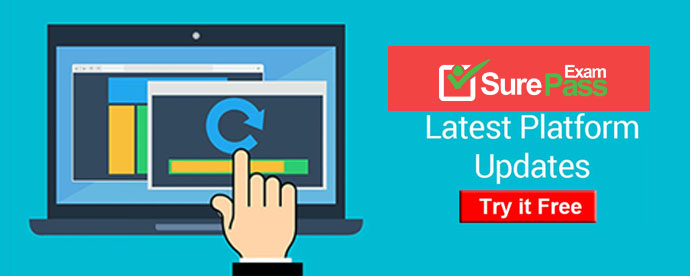
Q1. - (Topic 4)
You have a netbook computer that runs Windows 7. The computer has a single 30-GB partition that has 10 GB of free space. You need to create a system image of the computer by using Windows Backup.
You must achieve this goal by using the minimum amount of time. What should you do first?
A. Attach an external hard disk.
B. Attach an external DVD burner.
C. Convert the local hard disk to a GPT disk.
D. Create and attach a virtual hard drive (VHD).
Answer: A
Explanation:
Scheduling Backups with the Backup And Restore Console Windows 7 Backup uses shadow copies to take a snapshot of your files, allowing the backup to completely back up files even if they are open. Backups are configured and scheduled by using the Backup And Restore console under System And Security in Control Panel. You can select the following types of backup destination: An external hard driveExternal hard drives are more expensive to purchase than internal hard drives, although you need to balance this against the cost of fitting the internal drive. They can be removed and stored in a secure location. However, they are typically slower than internal hard drives and tend to be less reliable, mainly because they are by default formatted using FAT rather than NTFS. You cannot use an external hard drive for a System Image backup unless you convert its filing system to NTFS. Because it is easily removable, it is more likely that an external hard drive will be missing when a scheduled backup is required.
Q2. - (Topic 2)
You are troubleshooting instability problems on a computer running Windows 7 Ultimate and suspect that they might be related to hardware faults in RAM.
You access the System Recovery options.
Which option is most likely to help you diagnose the problem?
A. Windows Memory Diagnostic
B. Startup Repair
C. System Restore
D. System Image Recovery
Answer: A
Q3. - (Topic 1)
You want to create a 20-GB native VHD called Systemvhd in a folder called Windows 7 on an external U hard disk with the drive designation G:. Which command do you use?
A. create vdisk file=g:\windows7\systemvhd maximum=20000
B. create vdisk file=g:\windows7\systemvhd.vhd maximum=20000
C. create vdisk file=g:\windows7\systemvhd.vhd maximum=20
D. create vdisk file=g:\windows7\systemvhd maximum=20
Answer: B
Q4. - (Topic 5)
You administer computers that have Windows 7 and Internet Explorer 8 installed.
You want to log on to one of the computers and access a web-based management application that runs on a server by using Internet Explorer.
You need to ensure that any data about your browser session is not saved on the computer.
What should you do?
A. From the Safety drop-down menu, configure InPrivate Filtering.
B. Start the Microsoft Network Access Protection service.
C. From Internet Options, select Delete browsing history on exit.
D. From Internet Options, on the Advanced tab, clear Enable DOM Storage.
Answer: C
Q5. DRAG DROP - (Topic 5)
You use a computer that has Windows 7 Enterprise installed.
You install two new hard disk drives and verify that the disks have been detected by Disk Management.
You need to configure the two new disks as a software fault-tolerant disk array.
What should you do? (To answer, move the appropriate actions from the list of actions to the answer area and arrange them in the correct order.)
Answer:
Q6. - (Topic 3)
You deploy a custom image to a computer and discover that the Telnet Client feature is disabled.
You need to ensure that the Telnet Client feature is enabled when you deploy the image.
You must achieve this goal in the minimum amount of time.
What should you do?
A. Enable the Telnet Client feature on the computer. Generalize the computer and capture the image.
B. Create an unattended file that enables Telnet Client. Generalize the computer and specify the unattended file. Capture the image.
C. Mount the image. Run Ocsetup.exe TelnetClient. Commit the changes and unmount the image.
D. Mount the image. Run Dism.exe and specify /image and /enable-feature:TelnetClient switches. Commit the changes and unmount the image.
Answer: D
Explanation:
NOTE: "when you deploy the image." Implies for future installations, not the current one.
Therefore the imagefile must be updated.
Dism Deployment Image Servicing and Management (DISM) is a command-line tool used to service Windows. images offline before deployment. You can use it to install, uninstall, configure, and update Windows features, packages, drivers, and international settings.
Subsets of the DISM servicing commands are also available for servicing a running operating system. Windows 7 introduces the DISM command-line tool. You can use DISM to service a Windows image or to prepare a Windows PE image. DISM replaces Package Manager (Pkgmgr.exe), PEimg, and Intlcfg in Windows Vista, and includes new features to improve the experience for offline servicing. You can use DISM to perform the following actions:
-Prepare a Windows PE image.
-Enable or disable Windows features within an image.
-Upgrade a Windows image to a different edition.
-Add, remove, and enumerate packages.
-Add, remove, and enumerate drivers.
-Apply changes based on the offline servicing section of an unattended answer file.
-Configure international settings.
-Implement powerful logging features.
-Service operating systems such as Windows Vista with SP1 and Windows Server 2008.
-Service a 32-bit image from a 64-bit host and service a 64-bit image from a 32-bit host.
-Service all platforms (32-bit, 64-bit, and Itanium).
-Use existing Package Manager scripts.
Q7. - (Topic 4)
You create a new virtual hard disk (VHD) on a Windows 7 Enterprise computer. Then you install Windows 7 on the VHD.
After you reboot the computer, the Windows 7 boot menu shows two different Windows 7 installations titled "Windows 7".
You need to ensure that the Windows 7 boot menu differentiates between the two Windows 7 installations.
What should you do?
A. Add a boot image in WDS.
B. Run the ImageX command with the /Mount parameter.
C. Run thePEImg/Prep command.
D. Use Sysprep with ar\ answer file and set the UpdatelnstalledDrivers option in the answer file to No.
E. Run the DiskPart command and the Attach command option.
F. Create a capture image in WDS.
G. Run the Dism command with the /Mount-Wimoption.
H. Run the BCDEdit command.
I. Run the Dism command with the /Add-Package option.
J. Run the Dism command with the /Add-Driver option.
K. Use Sysprep with an answer file and set the PersistAllDevicelnstalls option in the answer file to False.
L. Use Sysprep with an answer file and set the UpdatelnstalledDrivers option in the answer file to Yes.
M. Use Sysprep with an answer file and set the PersistAllDevicelnstalls option in the answer file to True.
N. Run the Start /w ocsetup command.
Answer: H
Q8. - (Topic 2)
You attach a mobile device that runs Windows Mobile Professional 6.1 to a computer. You encounter that windows is unable to install the necessary device drivers for the mobile device.
You need to ensure that you can synchronize file to the mobile device.
What should you do?
A. From Windows Mobility Center, click Sync settings.
B. From Sync Center, click set up new sync partnerships.
C. From Device Manager, click scan for hardware changes.
D. From Devices and Printers, right-click the device and click troubleshoot.
Answer: D
Explanation:
You cannot sync without the drivers installed. It says unable to install, assuming that it could find the device if it was able to reach attempting to install point. Therefore Troubleshoot.
Q9. - (Topic 3)
Your network contains computers that run Windows 7 and Windows Vista. All computers are members of the same domain. You have a computer named Computer1 that runs Windows 7.
You need to ensure that users can remotely log on to Computer1 from any computer on the network.
What should you do on Computer1?
A. Select the Allow Remote Assistance connections to this computer check box. Add the Domain Users group to the Power Users group.
B. Select the Allow Remote Assistance connections to this computer check box. Add the Domain Users group to the Administrators group.
C. Select the Allow connections from computers running any version of Remote Desktop (less secure) check box. Add the Domain Computers group to the Remote Desktop Users group.
D. Select the Allow connections only from computers running Remote Desktop with Network Level Authentication (more secure) check box. Add the Domain Users group to the Remote Desktop Users group.
Answer: D
Q10. - (Topic 3)
You have a computer that runs Windows 7.
You need to configure system image backups to meet the following requirements:
. Automatically create a system image every day without user intervention
. Retain multiple copies of the system image
Which type of backup destination should you use?
A. External hard disk drive
B. Network location
C. USB flash drive
D. Writeable DVD
Answer: A
Explanation: Explanation/Reference: Backup And Restore in Windows 7 supports backing up data files to CD-ROM, DVD-ROM, hard disk (including VHD files), or a network location. You can use Backup And Restore to write a System Image backup to an internal hard disk drive, an external hard disk drive (if formatted with the NTFS file system) and a network location. You cannot use Backup And Restore to write a System Image backup to a USB flash drive, a writable DVD, or a tape drive. You need to schedule client computers that store important data for automatic backup. After you first configure automatic file backup using the Backup And Restore console, Windows 7 regularly backs up your files. The first time a backup is performed, a full backup is done, including all important user documents. Subsequent backups are incremental, backing up only changed files. Older backups are discarded if the disk begins to run out of space.Scheduling Backups with the Backup And Restore Console Windows 7 Backup uses shadow copies to take a snapshot of your files, allowing the backup to completely back up files even if they are open. Backups are configured and scheduled by using the Backup And Restore console under System And Security in Control Panel. You can select the following types of backup destination: An external hard drive External hard drives are more expensive to purchase than internal hard drives, although you need to balance this against the cost of fitting the internal drive. They can be removed and stored in a secure location. However, they are typically slower than internal hard drives and tend to be less reliable, mainly because they are by default formatted using FAT rather than NTFS. You cannot use an external hard drive for a System Image backup unless you convert its filing system to NTFS. Because it is easily removable, it is more likely that an external hard drive will be missing when a scheduled backup is required.
Network locationIf your computer is short of disk space, you can back it up to a network location on another computer or network storage. Note that this is not the same as the situation in a production environment, where users' Documents libraries are stored on a file server and an administrator backs up the file server. You can save your backups on a network location only on computers running Windows 7 Professional, Windows 7 Ultimate, and Windows 7 Enterprise, and you need to provide credentials so that Windows Backup can access the network. Bear in mind that you can save your backups on a network location only on computers running Windows 7 Professional, Windows 7 Ultimate, and Windows 7 Enterprise.USB flash drivesFlash drive memory is considerably less expensive and flash drive devices support much more memory than they did three or even two years ago. Nevertheless, they typically support a lot less memory than hard drives and quickly fill up if you needed to keep copies of older backups. You cannot save System Image backups to flash memory. A flash drive must be able to hold more than 1 GB if you want to save a backup on it. Flash drives can be stored offsite and are small and easy to carry. They are also easy to lose.
- High quality MB2-717 Exam Questions and Answers 2021
- [2021-New] Microsoft 70-480 Dumps With Update Exam Questions (51-60)
- [2021-New] Microsoft 70-462 Dumps With Update Exam Questions (41-50)
- [2021-New] Microsoft 70-491 Dumps With Update Exam Questions (1-10)
- [2021-New] Microsoft 70-411 Dumps With Update Exam Questions (121-130)
- [2021-New] Microsoft 70-480 Dumps With Update Exam Questions (61-70)
- [2021-New] Microsoft 70-355 Dumps With Update Exam Questions (11-20)
- Microsoft AZ-100 Free Practice Questions 2021
- [2021-New] Microsoft 70-417 Dumps With Update Exam Questions (71-80)
- [2021-New] Microsoft 70-494 Dumps With Update Exam Questions (21-30)

