70-680 Exam Questions - Online Test
70-680 Premium VCE File

150 Lectures, 20 Hours
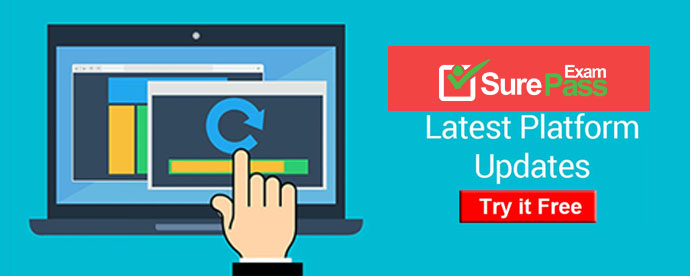
Q1. - (Topic 6)
You have a computer that runs a 32-bit version of Windows 7 Home Premium. The computer has a single partition on a single hard disk drive.
You want to test a 64-bit version of Windows 7 Ultimate. You configure the computer for a dual boot with previously installed Windows 7 Home Premium.
You need to configure the computer to support the dual boot.
What should you do?
A. Start Windows 7 Home Premium. Add a new entry to the boot menu.
B. Start Windows 7 Home Premium. Create a Virtual Hard Disk (VHD) file to start Windows 7 Ultimate.
C. Reinstall Windows 7 Home Premium 32 bit as a 64-bit version.
D. Start Windows 7 Home Premium. Create and mount a new Windows Imaging Format (WIM) file with Windows 7 Ultimate files.
Answer: B
Q2. - (Topic 3)
A standard user named User1 has a computer that runs Windows 7.
You need to ensure that User1 can run Windows Easy Transfer.
What should you do?
A. Disable User Account Control (UAC).
B. Add User1 to the Administrators group.
C. Configure User1 to have a complex password.
D. Copy the support folder from the Windows 7 installation media to the local hard disk drive.
Answer: B
Explanation:
Windows Easy Transfer Migration After you have set up Windows Easy Transfer on the source computer, you are ready to perform migration. If you want to migrate only a single user account, you can log on with that account to perform the transfer. If you want to migrate all accounts on the computer, you need to log on with a user account that has Local administrator privileges.
To do this, start Windows Easy Transfer, select the transfer method, and then, on the Which Computer Are You Using Now? page, select This Is My Old Computer. If you are using the External Hard Disk or USB storage device method, Windows Easy Transfer will then perform a migration check and provide an estimate of the size of the data you can transfer to the new computer on the source computer. If you are using the Network or Easy Transfer Cable method, you will select items for migration on the destination computer.
NOT User Account Control (UAC) UAC is a security feature of Windows 7 that informs you when the action that you want to undertake requires an elevation of privileges. If you logged on with a user account that was a member of the local administrators group in previous versions of Microsoft Windows, such as Windows XP, you automatically had administrator-level access at all times. This, by itself, was not a problem because recommended good practice was that people logged on with accounts that were members of the local administrator group only when they needed to do something related to administration. The problem with this is that people tended to use their administrator account as their normal user account. It was convenient for them because they did not have to log off and log on again each time they wanted to do something related to systems administration. Unfortunately, this behavior presented a security problem because any program run by a user logged on with an administrative account runs with the rights and privileges of that user. UAC resolves this problem by allowing a user that is a member of the local Administrators group to run as a standard user most of the time and to briefly elevate their privileges so that they are running as administrators when they attempt to carry out specific administration-related tasks.
Q3. - (Topic 4)
You have a computer named Computer1 that runs Windows 7.
You need to configure Computer1 to support the collection of Windows system events from other computers.
Which command should you run?
A. Wecutil.exe qc
B. Winrm.exe quickconfig
C. Winrs r: Computer1
D. Wmic /aggregate
Answer: A
Explanation:
Wecutil To configure a computer running Windows 7 to collect events, open an elevated command prompt and enter the following command to configure the Windows Event Collector service: wecutil qc{qc | quick-config}Configures the Windows Event Collector service to ensure a subscription can be created and sustained through reboots. This includes the following steps:
8. Enable the ForwardedEvents channel if it is disabled.
9. Set the Windows Event Collector service to delay start.
10. Start the Windows Event Collector service if it is not running.
Q4. - (Topic 5)
You have a computer that runs Windows 7.
The computer's hard disks are configured as shown in the following table.
You need to ensure that you can recover the operating system and all the files on the computer if hard disk 0 experiences hardware failure.
What should you do?
A. Shrink drive C and then create a new partition.
B. Create an Easy Transfer file on a network location.
C. Use the Backup and Restore tool to back up data files for all users.
D. Use the Backup and Restore tool to create a system image on an external hard disk.
Answer: D
Q5. - (Topic 3)
You have a computer that runs Windows 7. Four users share the computer. You create a folder named C:\data.
The Users group has Full control permission to the folder.
You need to configure security on the folder to meet the following requirements:
Allow users to create files
Allow users to delete files that they create
Prevent users from deleting files created by other users
What should you do?
A. Remove all NTFS permissions from the Users group and assign the CREATOR OWNER group the Full control NTFS permission.
B. Remove the Modify NTFS permission from the Users group and assign the CREATOR OWNER group the Modify NTFS permission.
C. Deny the Users group the Modify NTFS permission and assign the Authenticated Users group the Read and Write NTFS permissions.
D. Deny the Users group the Full control NTFS permission and assign the Authenticated Users group the Read & execute NTFS permission.
Answer: B
Explanation:
The Creator Owner GroupThe person who created the file or directory is a member of this group. This group is used by Windows NT to automatically grant access permissions to the creator of a file or directory.
File and Folder Permissions ReadFolders: Permits viewing and listing of files and subfoldersFiles: Permits viewing or accessing of the file's contentsWriteFolders: Permits adding of files and subfoldersFiles: Permits writing to a fileRead & Execute Folders: Permits viewing and listing of files and subfolders as well as executing of files; inherited by files and foldersFiles: Permits viewing and accessing of the file's contents as well as executing of the fileList Folder ContentsFolders: Permits viewing and listing of files and subfolders as well as executing of files; inherited by folders onlyFiles: N/AModifyFolders: Permits reading and writing of files and subfolders; allows deletion of the folderFiles: Permits reading and writing of the file; allows deletion of the fileFull ControlFolders: Permits reading, writing, changing, and deleting of files and subfoldersFiles: Permits reading, writing, changing and deleting of the file
Q6. - (Topic 4)
Your company office network includes a file server that has Windows Server 2008 R2 installed and client computers that have Windows 7 Enterprise installed. The computers are members of an Active Directory domain. The file server has the BrachCache features installed.
All sales user in the office must download a daily updated 5-GB file that is stored on a file server located in a remote office.
You configure the client computers to run BranchCache in Distributed Host mode. You discover that all users still access the file directly from the file server.
You need to reduce the utilization of a WAN link between the offices because of downloading the file to the client computers.
What should you do?
A. Run the Netsh branchcache set service mode=HOSTEDSERVER client authentication=NONE command
B. Configure firewall exception rules for multicast traffic, inbound and outbound traffic for local UDP port 3702, and inbound and outbound traffic for local TCP port 80.
C. Create a Group Policy that sets Hash Publication for BranchCache as disabled.
D. Run the netsh branchcache set service mode=DISTRIBUTED command.
E. Create a Group Policy object and configure the Set percentage of disk space used for client computer cache option.
F. Check permisions.
G. Run the netsh branchcache set service mode=HOSTEDCLIENT command.
H. Create a Group Policy object and enable the Set BranchCache Hosted Cache mode policy.
I. Configure firewall exception rules for inbound and outbound traffic for local TCP port 80 and for inbound and outbound traffic for local TCP port 8443.
Answer: E
Explanation:
Original wording: You configure the client computers to run BranchCache in 'Distributed Host Mode'. Changed to 'Distributed Cache mode".
Q7. DRAG DROP - (Topic 4)
A company has client computers that run Windows XP. The company plans to deploy Windows 7 to all client computers. Each employee will keep the same computer.
You need to migrate the client computers from Windows XP to Windows 7 while maintaining each user's files and settings.
Which actions would you perform in sequence? (To answer, move the appropriate actions from the list of actions to the answer area and arrange them into the correct order).
Answer:
Q8. - (Topic 2)
You attach a mobile device that runs Windows Mobile Professional 6.1 to a computer. You encounter that windows is unable to install the necessary device drivers for the mobile device.
You need to ensure that you can synchronize file to the mobile device.
What should you do?
A. From Windows Mobility Center, click Sync settings.
B. From Sync Center, click set up new sync partnerships.
C. From Device Manager, click scan for hardware changes.
D. From Devices and Printers, right-click the device and click troubleshoot.
Answer: D
Explanation:
You cannot sync without the drivers installed. It says unable to install, assuming that it could find the device if it was able to reach attempting to install point. Therefore Troubleshoot.
Q9. - (Topic 2)
You have an answer file for a Windows 7 installation.
You need to perform an unattended installation of Windows 7 by using the answer file.
You must achieve this goal by using the minimum amount of administrative effort.
What should you do?
A. Name the answer file autounattend.ini and save it to a USB disk. Start the computer from the Windows 7 DVD.
B. Name the answer file unattend.txt and save it to a USB disk. Start the computer from the Windows Preinstallation Environment (Windows PE).
C. Name the answer file autounattend.xml and save it to a USB disk. Start the computer from the Windows 7 DVD.
D. Name the answer file unattend.xml and save it to a USB disk. Start the computer from the Windows Preinstallation Environment (Windows PE).
Answer: C
Explanation:
Unattended installation You can perform an unattended installation of Windows 7 by using an installation file called Unattend.xml. These installation files store answers to the questions asked by the Setup Wizard. When the Windows 7 installation process starts, Windows checks for attached USB storage devices that have this file in their root directory. Unattended installations are suitable when you need to deploy Windows 7 to a large number of computers because you do not have to interact with them manually, responding to prompts, as the installation progresses.Building a Reference Installation You configure your reference computer with a customized installation of Windows 7 that you then duplicate onto one or more destination computers. You can create a reference installation by using the Windows product DVD and (optionally) the answer file you created in the previous section. To install your reference computer using an answer file, perform the following procedure:
1. Turn on the reference computer. Insert the Windows 7 product DVD and the UFD containing the answer file (Autounattend.xml) that you created in the previous section. Note that the use of an answer file is optional, although it is the method Microsoft recommends. If you prefer, you can install Windows 7 manually from the installation DVD-ROM.
2. Restart the computer by pressing CTRL+ALT+DEL. You may have to override the boot order to boot from the CD/DVD-ROM disk. If so, select the appropriate function key to override the boot order during initial boot. Windows Setup (Setup.exe) starts automatically and searches the root directory of all removable media for an answer file called Autounattend.xml.
3. After Setup finishes, you can validate that all customizations were applied. For example, if you included the optional Microsoft-Windows-IE-InternetExplorer feature and set the Home_Page setting in your answer file, you can verify these settings by opening Internet Explorer.
4. To prepare the reference computer for the user, you use the Sysprep utility with the /generalize option to remove hardware-specific information from the Windows installation and the /oobe option to configure the computer to boot to Windows Welcome upon the next restart.
Q10. - (Topic 1)
In Windows 7 you can control when users such as kids can login to Windows 7.
Which of the following best describes where to configure this option?
A. You cannot choose this feature unless you are connected to a domain.
B. Go to the Start, Control Panel, User Accounts and Family Safety, Setup Parental Controls, and then choose Time Restrictions.
C. Go to Start, Control Panel. User Profiles, and then Time Restriction Settings.
D. Go to the Homegroup settings and choose Offline Time Settings.
Answer: B
- [2021-New] Microsoft 70-410 Dumps With Update Exam Questions (13-22)
- [2021-New] Microsoft 70-696 Dumps With Update Exam Questions (41-50)
- [2021-New] Microsoft 70-980 Dumps With Update Exam Questions (111-120)
- [2021-New] Microsoft 70-673 Dumps With Update Exam Questions (1-10)
- [2021-New] Microsoft 70-414 Dumps With Update Exam Questions (61-70)
- [2021-New] Microsoft 70-741 Dumps With Update Exam Questions (1-10)
- [2021-New] Microsoft 70-767 Dumps With Update Exam Questions (11-20)
- [2021-New] Microsoft 70-463 Dumps With Update Exam Questions (111-120)
- [2021-New] Microsoft 70-686 Dumps With Update Exam Questions (71-80)
- [2021-New] Microsoft 70-411 Dumps With Update Exam Questions (51-60)

