70-680 Exam Questions - Online Test
70-680 Premium VCE File

150 Lectures, 20 Hours
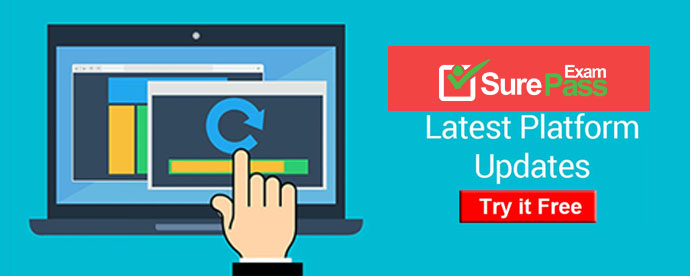
Q1. - (Topic 5)
You plan to deploy a custom Windows 7 image to computers that are not connected to a corporate network.
You need to ensure that a custom application installs automatically after the image is deployed.
What should you do?
A. Use the Microsoft Deployment Toolkit (MDT) to create a custom task sequence and run the New Media Wizard.
B. Run Dism.exe and specify the /mount-WIM parameter. Add the application installation files to the image and then modify the winrm.cmd file.
C. Create a Group Policy object (GPO) that includes a software installation package.
D. Use the Windows System Image Manager (Windows SIM) to open the image and add the applications to the windowsPE configuration pass.
Answer: A
Q2. - (Topic 1)
Which of the following Windows 7 Editions allows you to join an Active Directory domain? Choose three.
A. Windows Home Edition
B. Windows Professional Edition
C. Windows Ultimate Edition
D. Windows Enterprise Edition
Answer: B,C,D
Q3. - (Topic 5)
You have a computer that runs Windows 7.
Your company has a corporate intranet Web site.
You open Windows Internet Explorer as shown in the exhibit. (Click the Exhibit button.)
You need to ensure that you can access Web pages on both the Internet and the intranet.
From the Tools menu, what should you do?
A. Click ActiveX Filtering.
B. Click Work Offline.
C. Click Compatibility View.
D. Point to SmartScreen Filter and then click Turn off SmartScreen Filter.
Answer: B
Q4. - (Topic 3)
You have a computer that runs Windows 7.
You install Internet Information Services (IIS) to test a web based application. You create a local group named Group1. You need to ensure that only the members of Group1 can access the default Web site.
Which two configuration changes should you perform? (Each correct answer presents part of the solution, Choose two.)
A. Modify the properties of Group1.
B. Assign an SSL certificate to the default Web site.
C. Modify the authentication methods of the default Web site.
D. Modify the NTFS permissions of the %systemroot%\inetpub\wwwroot folder
Answer: C,D
Explanation:
Modifying the Default Authentication Method
You can use the Directory Security tab of the Web Site Properties dialog box to change the authentication method. The authentication method determines whether users are identified, and how users must be identified to access your site. The authentication method you select varies, depending on the kind of site you are creating and the purpose of the site.
Modify the NTFS permissions of the %systemroot%\inetpub\wwwroot folder
See article:
How to set required NTFS permissions and user rights for an IIS 5.0, IIS 5.1, or IIS 6.0
Web server http://support.microsoft.com/kb/271071
Q5. - (Topic 2)
You install an application named app1.exe on a computer
After the installation the computer becomes unresponsive.
You restart the computer and attempt to uninstall App1.exe. The uninstallation of App1.exe fails.
You need to restore the computer to its previous functional state. You must achieve the goal by using the minimum amount of administration.
What should you do?
A. From Recovery, restore a system restore point.
B. From the Previous Versions tab of App1.exe, click Restore button.
C. Start the computer, press F8 and then use the Last Known Good Configuration.
D. Create a system repair disc and then start the computer from the system repair disc.
Answer: A
Explanation:
If you install an application that causes your computer to become unstable, you should first attempt to uninstall the application. If this does not solve the problem, you can restore system files and settings by performing a system restore to restore the computer to its last system restore point. A system restore returns a computer system to a selected restore point. System restores do not alter user files. Note that a system restore is not the same as a System Image restore.
Windows 7 creates system restore points on a regular schedule and prior to events such as the installation of applications and drivers. A restore point contains information about registry settings and other system information. Windows 7 generates restore points automatically before implementing significant system changes. You can manually create restore points and restore a computer system to a selected restore point. If you install an application or driver that causes your computer to become unstable, you should first attempt to uninstall the application or roll back the driver. If this does not solve the problem, you can restore system files and settings by performing a system restore to restore the computer to its last system restore point. A system restore returns a computer system to a selected restore point. System restores do not alter user files. Note that a system restore is not the same as a System Image restore.
Q6. - (Topic 5)
You administer computers that have Windows 7 and Internet Explorer 8 installed.
You want to log on to one of the computers and access a web-based management application that runs on a server by using Internet Explorer.
You need to ensure that any data about your browser session is not saved on the computer.
What should you do?
A. From the Safety drop-down menu, open an InPrivate Browsing session.
B. Start the Microsoft Network Access Protection service.
C. From the Local Group Policy, enable the InPrivate Filtering Threshold setting.
D. From Internet Options, on the Advanced tab, clear Enable DOM Storage.
Answer: C
Q7. - (Topic 2)
You have a computer that runs Windows 7.
You perform regular data backups and system image backups. The computer experiences a hard disk failure. You replace the failed hard disk.
You need to recover the computer to the previous Windows 7 environment.
You start the computer from the Windows 7 installation media.
Which recover option should you select?
A. Command Prompt
B. Startup Repair
C. System Image Recovery
D. System Restore
Answer: C
Explanation:
System Image Recovery Enables you to implement a System Image restore. You would choose this option if your hard disk failed or needed to be wiped. If system changes are causing problems, you would choose the System Restore option.NOT Startup Repair Automatically fixes problems that prevent Windows from starting. If Windows 7 had boot problems during a previous restart, a normal boot (without accessing the Advanced Boot dialog box) gives you the option of selecting Startup Repair.NOT System Restore Gives you another method of starting a system restore to a previous restore point. Because you can access this menu when you boot from a DVD-ROM, this lets you repair your system when recent changes to system settings prevent your computer from booting normally.NOT Command Prompt Gives access to the file system, volumes, and files through a command-line interface.
Q8. DRAG DROP - (Topic 4)
You administer Windows 7 Enterprise computers in your company network. All computers are deployed from a single Windows image (.wim) file.
You want to deploy the .wim file to newly purchased computers by Windows Deployment Services (WDS).
You need to protect an administrator account password used for deployment in an answer file.
What should you do (To answer, move the appropriate actions from the list of actions to the answer area and arrange then in the correct order).
Answer:
Q9. - (Topic 3)
You have a computer that runs Windows 7. You generate a System Diagnostic Report and receive the following warning message: The Graphics rating for the system is poor and may be the cause of performance problems.
You need to increase the graphics performance of the computer without modifying the current hardware or drivers.
What should you do?
A. From Personalization, modify the screen saver.
B. From Indexing Options, modify the Advanced options.
C. From Performance Options, modify the visual effects.
D. From Performance Options, modify the processor scheduling.
Answer: C
Explanation: Configuring Performance Options The Performance Options tool is a Windows 7 Performance And Analysis tool that you can access by clicking Advanced Tools on the Performance Information And Tools dialog box and then clicking Adjust The Appearance And Performance Of Windows. You can let Windows decide what is best for your computer, adjust for best appearance, adjust for best performance, or select Custom and specify the appearance settings for your computer manually. If you select Custom, you can choose which visual effects to turn off, one by one. There are 18 visual effects that you can control, such as whether shadows are displayed under screen icons or under the mouse pointer. On the Advanced tab, you can adjust for the best performance of programs or background services. If your computer is running applications (as a typical workstation does), you would specify Adjust For Best Performance Of Programs. On a server that is functioning as a Web server (for example), you would specify Adjust For Best Performance Of Background Services.
Q10. - (Topic 1)
Which of the following best describes how the user is alerted with information system and configuration alerts?
A. A popup occurs and the Windows 7 desktop contrast is dimmed. Until you acknowledge the alert the screen will not move.
B. If Aero is installed the shaking alert flag appears in the index bar of every open window.
C. A flag in the taskbar with a red "x" indicates there is a problem needing attention.
D. All of the above
Answer: C
- [2021-New] Microsoft 70-740 Dumps With Update Exam Questions (11-20)
- [2021-New] Microsoft 70-483 Dumps With Update Exam Questions (71-80)
- [2021-New] Microsoft 70-980 Dumps With Update Exam Questions (101-110)
- [2021-New] Microsoft 70-480 Dumps With Update Exam Questions (41-50)
- [2021-New] Microsoft 70-686 Dumps With Update Exam Questions (81-90)
- [2021-New] Microsoft 70-462 Dumps With Update Exam Questions (51-60)
- [2021-New] Microsoft 70-685 Dumps With Update Exam Questions (11-20)
- [2021-New] Microsoft 70-497 Dumps With Update Exam Questions (21-30)
- [2021-New] Microsoft 70-410 Dumps With Update Exam Questions (101-110)
- [2021-New] Microsoft 70-673 Dumps With Update Exam Questions (1-10)

