70-680 Exam Questions - Online Test
70-680 Premium VCE File

150 Lectures, 20 Hours
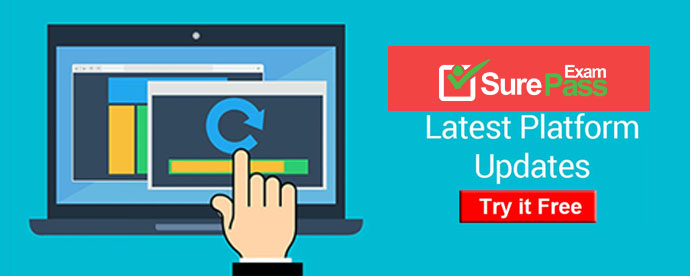
Q1. - (Topic 3)
You have a computer that runs Windows 7.
Windows Backup is configured to store backups on an external drive.
You create a new NTFS volume on the computer.
You need to configure Windows Backup to include the files on the new volume as part of regularly scheduled backups.
What should you do?
A. From Backup and Restore, select Change settings.
B. From Backup and Restore, select Create a system image.
C. From the System Protection tab, create a restore point.
D. From the System Protection tab, enable system protection for the new volume.
Answer: A
Explanation:
Backups are configured and scheduled by using the Backup And Restore console under
System And Security in Control Panel.
The Change Settings option is not available unless you have configured a backup schedule
and performed a backup.
Q2. - (Topic 1)
You are configuring static IPv4 addresses for two computers, Perth and Brisbane, on an isolated private wired subnet. You configure Perth with the IPv4 address 172.16.10. 140 and the subnet mask 255.255.255.0. You configure Brisbane with the IPv4 address 172.16.10. 210 and the subnet mask 255.255.255.0. You enter ping 172.16.10.140 on Brisbane, but the command times out. Similarly, entering ping 172.16.10.210 on Perth fails to locate the Brisbane computer's IPv4 address. What is the likely reason for this lack of connectivity?
A. DNS service is not available on the subnet.
B. The computers should have different subnet masks.
C. You have not specified a default gateway.
D. You need to permit ICMPv4 traffic through the firewalls of both computers.
Answer: D
Q3. - (Topic 1)
You have a computer that runs Windows 7.
You need to view the processes that currently generate network activity.
What should you do?
A. Open Resource Monitor and click the Network tab.
B. Open Windows Task Manager and click the Networking tab.
C. Open Event Viewer and examine the NetworkProfile Operational log.
D. Open Performance Monitor and add all the counters for network interface.
Answer: A
Explanation:
Resource Monitor Windows 7 offers an enhanced version of the Resource Monitor tool. Windows 7 Resource Monitor allows you to view information about hardware and software resource use in real time. You can filter the results according to the processes or services that you want to monitor. You can also use Resource Monitor to start, stop, suspend, and resume processes and services, and to troubleshoot unresponsive applications. You can start Resource Monitor from the Processes tab of Task Manager or by entering resmon in the Search box on the Start menu. To identify the network address that a process is connected to, click the Network tab and then click the title bar of TCP Connections to expand the table. Locate the process whose network connection you want to identify. You can then determine the Remote Address and Remote Port columns to see which network address and port the process is connected to.
Q4. DRAG DROP - (Topic 6)
Your organization has a Windows Server 2008 R2 server and Windows 7 Professional computers.
Two groups require access to new applications. Each group uses a different application. You are adding 100 new computers to each group.
You need to configure Windows Firewall to allow each group to access its application.
Which four steps should you perform in sequence? (To answer, move the appropriate four actions from the list of actions to the answer area and arrange them in the correct order. )
Answer:
Q5. - (Topic 4)
You use a portable computer that has Windows 7 installed. The computer has a single hard disk drive and a dual-core CPU.
You need to analyze the performance of the computer to meet the following requirements:
. Include the CPU, Memory, and Disk subsystems.
. Send events to another computer for predefined Event IDs.
What should you do?
A. Run powercfg.exe.
B. Run the Windows Experience Index.
C. Configure Event Viewer subscriptions.
D. Open Task Manager.
E. Open System Properties, and configure performance settings.
F. Open System Properties, and configure environment variables.
G. Open System Properties, and configure user profiles settings.
H. Open System Properties, and configure the page file settings.
I. Open Performance Monitor, and configure a Data Collector Set.
J. Open Performance Monitor, and customize the System Monitor view.
Answer: C
Q6. - (Topic 4)
You have a computer that runs Windows 7.
You need to identify the disk, memory, CPU, and network resources that an application is currently using.
Which tool should you use?
A. Component Services
B. Performance Information and Tools
C. Reliability Monitor
D. Resource Monitor
Answer: D
Explanation:
Resource Monitor Windows 7 offers an enhanced version of the Resource Monitor tool. Windows 7 Resource Monitor allows you to view information about hardware and software resource use in real time. You can filter the results according to the processes or services that you want to monitor. You can also use Resource Monitor to start, stop, suspend, and resume processes and services, and to troubleshoot unresponsive applications. You can start Resource Monitor from the Processes tab of Task Manager or by entering resmon in the Search box on the Start menu. Resource Monitor includes five tabs: Overview, CPU, Memory, Disk, and Network. The Overview tab, displays basic system resource usage information. The other tabs display information about each specific resource. If you have filtered results on one tab, only resources used by the selected processes or services are displayed on the other tabs. Filtered results are denoted by an orange bar below the title bar of each table.
Q7. HOTSPOT - (Topic 5)
A device driver for a laser printer connected through the LPT port in a computer running Windows 7 does not function correctly. You uninstall the driver without issue and this process does not prompt a restart.
The device does not appear in Device Manager.
You need to ensure that Device Manager can detect the device, and then reinstall the device driver.
Which Action option should you choose? (To answer, select the appropriate setting in the work area.)
Answer:
Q8. - (Topic 2)
You have a computer that runs Windows 7.
You run Runas and specify the /savecred parameter to start an application.
You need to delete the stored password.
What should you do?
A. Run Del and specify the /p parameter.
B. Run Runas and specify the /noprofile parameter.
C. From Credential Manager, modify the Windows credentials.
D. From Authorization Manager, modify the Authorization Manager options.
Answer: C
Explanation:
Credential Manager Credential Manager stores logon user name and passwords for network resources, including file servers, Web sites, and terminal services servers. Credential Manager stores user name and password data in the Windows Vault. You can back up the Windows Vault and restore it on other computers running Windows 7 as a method of transferring saved credentials from one computer to another. Although Credential Manager can be used to back up some forms of digital certificates, it cannot be used to back up and restore the self-signed Encrypting File System (EFS) certificates that Windows 7 generates automatically when you encrypt a file. For this reason, you must back up EFS certificates using other tools. You will learn about backing up EFS certificates later in this lesson.
Q9. - (Topic 6)
You maintain Windows 7 virtual hard disks (VHDs) at Contoso, Ltd.
You are applying a series of updates to one of the company's VHDs by using the Windows Deployment Image Servicing and Management (DISM) system. The VHD contains a Windows 7 64-bit operating system. The image is stored in N:\Images\Win7img. vhd.Additionally, there are three updates required, which are stored in subfolders of N:\updates.
You need to mount and apply Windows updates to the offline VHD.
Which two actions should you perform? (Each correct answer presents part of the solution. Choose two. )
A. Use diskpart to mount the VHD.
B. Use Dism with /Add-Driver and /recurse options.
C. Use Dism to mount the VHD.
D. Use Dism with /Add-Package /recurse.
Answer: A,D
Explanation: A: To Attach a. VHD Diskpart Select vdisk file=c:\wims\W7Ultimate.vhd attach vdisk assign letter=F exit
D: Example:
Dism /image:C:\WIM\offline /Add-Package /PackagePath:C:\Updates\
Incorrect:
not B: we are not adding drivers.
Q10. - (Topic 3)
You have a computer that runs Windows 7.
You install a second internal hard disk drive in the computer.
You attempt to create a system image and discover that the new disk is not listed as a backup destination.
You need to ensure that you can use the new disk as a backup destination for system images.
What should you do?
A. Create a NTFS partition.
B. Create a mirrored volume.
C. Create a system repair disc.
D. Log on to the computer by using a different account.
Answer: A
Explanation:
If the drive you are saving your backup on is formatted using the NTFS file system and has enough disk space, a System Image of your programs, your operating system, and all drivers and registry settings is also included in the backup.An external hard drive: (Note that the question actually asks about internal) You cannot use an external hard drive for a System Image backup unless you convert its filing system to NTFS. By default external hard drives are formatted using FAT.NOT Accout:The backup account requires administrative privileges to the computer being backed up, but it implys that this was not the issue, since it got to the point were it could see that this disk wasNOT System repair disc:A system repair disc can be used to boot your computer. It also contains Windows system recovery tools that can help you recover Windows from a serious error or restore
your computer from a system image. It is not a system image itself.
- Microsoft AZ-102 Study Guides 2021
- [2021-New] Microsoft 70-461 Dumps With Update Exam Questions (21-30)
- [2021-New] Microsoft 70-480 Dumps With Update Exam Questions (71-79)
- Microsoft DP-201 Pack 2021
- The Most Up-to-date Guide To Mb-210 Exam Price
- [2021-New] Microsoft 70-383 Dumps With Update Exam Questions (81-90)
- [2021-New] Microsoft 70-410 Dumps With Update Exam Questions (5-14)
- [2021-New] Microsoft 70-355 Dumps With Update Exam Questions (1-10)
- Simulation 70-742 Exam Questions and Answers 2021
- Microsoft MB2-717 Dumps Questions 2021

