70-680 Exam Questions - Online Test
70-680 Premium VCE File

150 Lectures, 20 Hours
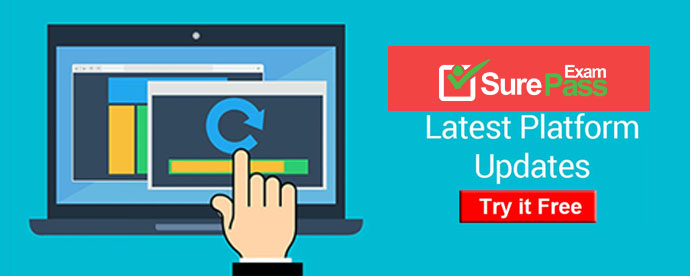
Q1. DRAG DROP - (Topic 5)
Windows 7 client computers in your company network are assigned IP addresses manually or by using DHCP.
Recent changes have been made to a DHCP Server scope. Desktops that have manually assigned IP addresses are reporting that they can no longer connect to the Internet.
You need to ensure that all client computers receive IP address and DNS servers' addresses from the DHCP server.
Which commands should you run? (To answer, move the appropriate commands from the list of commands to the answer area and arrange them in the correct order.)
Answer:
Q2. - (Topic 2)
You install a local printer on a computer. You share the printer.
You need to ensure that only members of a local group named Group1 can print documents on the printer.
Which settings should you modify on the printer?
A. Printing preferences
B. Priority
C. Security
D. Share
Answer: C
Explanation:
Restricting printer access to selected users by using security groups If you need to restrict the access of certain shared printers to a certain group of network users, do the following:
-Create a security group and then add members to the security group. - Assign printer access permissions.
To create a security group and add member to the group
1. Open the Windows SBS Console.2. On the navigation bar, click the Users and Groups tab, and then click Groups.3. In the task pane, click Add a new group. The Add a New Group Wizard appears. In the Add a New Group Wizard, do the following:1. On the Add a new group page, for Group type, select Security group.2. On the Select groups members for <groupname> page, from the Users and groups list, add the network users who you want to include for the restricted printer access.3. Follow the instructions to complete the wizard. To assign printer access permissions1. Open the Windows SBS Console.2. On the navigation bar, click the Network tab, and then click Devices.3. From the list of printers displayed in the Printers section, click the printer that you want to view the properties for. Then in the task pane, click Printer Properties.4. In the Printer Properties dialog box, click the Security tab, and then remove all entries in the Groups or user names list box except Administrators and Creator Owner.5. To grant access to the printer, click Add, and then enter the names of the group or users that you want to grant access to this printer.
Q3. - (Topic 2)
You have a computer named Computer1 that runs Windows 7.
Computer1 uses an NTFS-formatted USB drive that has ReadyBoost enabled.
You need to modify the amount of space that ReadyBoost reserves on the USB drive.
What should you do?
A. Open Computer and modify the properties of the USB drive.
B. Open Performance Information and Tools and run disk cleanup.
C. Open Devices and Printers and modify the properties of the USB drive.
D. Open Device Manager and modify the properties of the USB device.
Answer: A
Explanation:
ReadyBoostWindows 7 supports Windows ReadyBoost. This feature uses external USB flash drives as a hard disk cache to improve disk read performance. Supported external storage types include USB thumb drives, SD cards, and CF cards. Since ReadyBoost will not provide a performance gain when the primary disk is an SSD, Windows 7 disables ReadyBoost when reading from an SSD drive. External storage must meet the following requirements:
-Capacity of at least 256 MB, with at least 64 kilobytes (KB) of free space.The 4-GB limit of Windows Vista has been removed.
-At least a 2.5 MB/sec throughput for 4-KB random reads
-At least a 1.75 MB/sec throughput for 1-MB random writes
Q4. - (Topic 2)
You have a computer named Computer1 that runs Windows 7. Computer1 is a member of an Active Directory domain. Remote Desktop is enabled on the computer.
You share a folder on Computer1.
You need to configure Computer1 to meet the following requirements:
Allow computers in the local subnet to access the shared folder
Prevent computers in remote subnets from accessing the shared folder
Allow all computers to connect to Computer1 by using Remote Desktop
What should you do?
A. Modify the subnet mask.
B. Modify the Public folder sharing settings.
C. Disable network discovery on all computers located in remote subnets.
D. Modify the properties of the File and Printer Sharing firewall exceptions.
Answer: D
Explanation:
Network ProfilesNetwork profiles are important because you can use them to apply different collections of firewall rules based on which network profile is active. A significant difference between Windows Vista and Windows 7 is that in Windows 7, profiles apply on a per-network interface basis. This means that if you have one network adapter connected to the Internet and another connected to your office LAN, different sets of rules apply for each connection. The firewall in Windows Vista chooses the most restrictive network profile when a computer has connections to different network types and applies the most restrictive set of rules to all interfaces.Allowing Programs Through Windows FirewallWindows Firewall allows you to configure exceptions based on programs. This differs from Windows Vista where Windows Firewall would allow you to configure exceptions based on port address. You can still create rules based on port address; you just have to do it using WFAS, covered later in this lesson. You can also allow specific Windows 7 features, such as Windows Virtual PC, through Windows Firewall. Feature rules become available when you enable the feature using the Programs And Features item in Control Panel. To add a rule for a feature or program, click Allow A Program Or Feature Through Windows Firewall item in the Windows Firewall section of Control Panel. The figure shows a list of currently installed features and any programs for which rules have been created as well as the profiles for which rules concerning those programs and features are enabled.File and Printer Sharing This feature is used for sharing local files and printers with other users on the network. (Uses NetBIOS, LLMNR, SMB and RPC)
Q5. - (Topic 2)
You have 15 computers that run Windows 7.
You need to implement a monitoring solution that meets the following requirements:
. Sends an e-mail notification when an application error is logged in the event log . Runs a script to restart the computer if an application error occurs between 17:00 and 07:00 . Minimizes the administrative effort required to monitor applications
What should you do?
A. On all the computers, configure a custom view. Configure a custom task for the application error events.
B. On a computer, configure a custom view to display the application errors. Configure a custom task for the application error events.
C. On a central computer, configure an event subscription. On all of the computers, configure a custom task in the Forwarded Events log.
D. On all the computers, configure an event subscription to a central computer. On the central computer, configure a custom task in the Forwarded Events log.
Answer: D
Explanation:
Event ForwardingEvent forwarding enables you to transfer events that match specific criteria to an administrative (or collector) computer. This enables you to manage events centrally. A single event log on the collector computer holds important events from computers anywhere in your organization. You do not need to connect to the local event logs on individual computers. SubscriptionsIn a source-initiated subscription (sometimes termed a source computer–initiated subscription), the computer on which an event is generated (the source computer) sends the event to the collector computer. You would use a source-initiated subscription when you have a large number of source computers and you configure these computers through Group Policy.
Q6. - (Topic 4)
You create a new virtual hard disk (VND) on a Windows 7 Enterprise computer. Then you install Windows 7 on the VHD.
After you reboot the computer, the Windows 7 boot menu shows two different Windows 7 installations titled "Windows 7".
What should you do?
A. Add a boot image in WDS.
B. Run the BCDEdit command.
C. User Sysprep with an answer file and set the PersistAllDeviceInstalls option in the file to true.
D. Run the PEImg /Prep command
E. Create a capture image in WDS.
F. Run the DiskPart command and the Attach command option.
G. Run the Start /w ocsetup command.
H. Use Sysprep with an answer file and set the PersistAllDeviceInstalls option in the answer file to False.
I. Run the Dism command with the /Add-Package option.
J. Use Sysprep with an answer file and set the UpdateInstalledDrivers option in the answer file to Yes.
K. Run the Dism command with the /Mount-WIM option.
L. Run the ImageX command with the /Mount parameter.
M. Run the Dism command with the /Add-Driver option.
N. User Sysprep with an answer file and set the UpdateInstalledDrivers option in the answer file to No.
Answer: B
Explanation:
http://technet.microsoft.com/en-us/library/cc709667(ws.10).aspx
Q7. - (Topic 4)
A company has a server running Windows Server 2008 R2, with Windows Deployment Services (WDS), the Microsoft Deployment Toolkit (MDT), and the Windows Automated Installation Kit (WAIK) set up. The company also has client computers running Windows 7 Enterprise.
You are preparing to capture an image of a Windows 7 client computer.
You need to ensure that the captured image is generic and does not contain the device drivers from the client computer.
What should you do?
A. use Sysprep with an answer file and set the PersistAllDeviceInstalls option in the answer file to True.
B. Run the Start /w ocsetup command.
C. Run the PEImg /Prep command.
D. Run the Dism command with the /Mount-Wimoption.
E. Use Sysprep with an answer file and set the UpdateInstalledDrivers option in the answer file to No.
F. Run the Dism command with the /Add-Driver option.
G. Use Sysprep with an answer file and set the UpdateInstalledDrivers option in the answer file to Yes.
H. Run the BCDEdit/delete command.
I. Run the ImageX command with the /Mount parameter.
J. Run the Dism command with the /Add-Package option.
K. Add a boot image and create a capture image in WDS.
L. Use Sysprep with an answer file and set the PersistAllDeviceInstalls option in the answer file to False.
M. Run the DiskPart command and the Attach command option.
Answer: L
Explanation:
Persisting Plug and Play Device Drivers During generalize You can persist device drivers when you run the Sysprep command with the /generalize option by specifying the PersistAllDeviceInstalls setting in the Microsoft-Windows-PnPSysprep component. During the specialize configuration pass, Plug and Play scans the computer for devices and installs device drivers for the detected devices. By default, these device drivers are removed from the system when you generalize the system. If you set PersistAllDeviceInstalls to true in an answer file, Sysprep will not remove the detected device drivers. For more information, see the Unattended WindowsSetup Reference (Unattend.chm). http://technet.microsoft.com/en-us/library/dd744512(WS.10).aspx
Q8. - (Topic 3)
You have a computer that runs Windows 7.
You add a new hard disk drive to the computer and create a new NTFS partition.
You need to ensure that you can use the Previous Versions feature on the new drive.
What should you do?
A. From Disk Management, convert the new disk to a dynamic disk.
B. From System Properties, configure the System Protection settings.
C. From System and Security, enable BitLocker Drive Encryption (BitLocker).
D. From the properties of the new drive, create a share and modify the caching settings.
Answer: B
Explanation:
System protection might not be turned on for the drive. If system protection is not turned on, Windows can't create previous versions.To turn on system protection:
1. Click to open System.2. In the left pane, click System protection. If you're prompted for an administrator password or confirmation, type the password or provide confirmation.3. Click the drive, and then click Configure.4. Click Restore system settings and previous versions of files, and then click OK.
Q9. - (Topic 2)
You have a computer that runs windows 7.
You configure the computer to automatically install all updates.
You need to verify whether a specific update is installed.
What should you do?
A. In event viewer, examine the application log.
B. In windows update, examine the update history.
C. At the command prompt, run Wusa.exe and specify the /kb parameter.
D. At the command prompt, run Verifier.exe and specify the /query parameter.
Answer: B
Q10. - (Topic 6)
Your laptop has a 400 GB drive and currently reserves, by default, 2% (8 GB) for shadow copies.
You need to reserve more space for previous versions of files.
What should you do?
A. From System Properties, System Protection, expand the Max usage to 20 GB.
B. From System Properties, System Protection, turn off system protection.
C. From Disk Properties, change the Quota Settings from 8 GB to 20 GB.
D. From System Properties, System Protection, set it to only restore previous versions of files.
Answer: A
Explanation: Control Panel->System and Security. >System [Properties]->System Protection->Configure
- [2021-New] Microsoft MB6-890 Dumps With Update Exam Questions (1-10)
- [2021-New] Microsoft 70-411 Dumps With Update Exam Questions (91-100)
- [2021-New] Microsoft 70-463 Dumps With Update Exam Questions (111-120)
- [2021-New] Microsoft 70-680 Dumps With Update Exam Questions (121-130)
- [2021-New] Microsoft 70-761 Dumps With Update Exam Questions (11-20)
- Validated 70-735 Braindumps 2021
- [2021-New] Microsoft 70-535 Dumps With Update Exam Questions (5-13)
- [2021-New] Microsoft 98-367 Dumps With Update Exam Questions (91-96)
- [2021-New] Microsoft 70-413 Dumps With Update Exam Questions (1-10)
- [2021-New] Microsoft 70-686 Dumps With Update Exam Questions (71-80)

