70-680 Exam Questions - Online Test
70-680 Premium VCE File

150 Lectures, 20 Hours
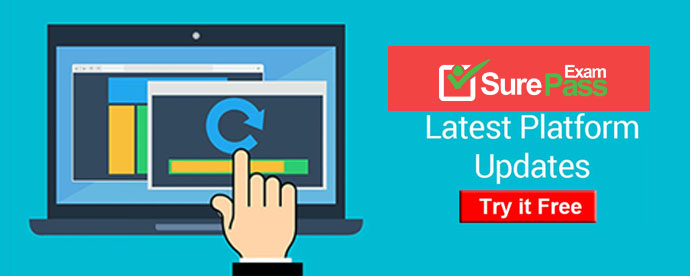
Q1. - (Topic 1)
You have a computer that runs Windows Vista. The computer contains a custom application.
You need to export the user state and the settings of the custom application.
What should you do?
A. Run Loadstate.exe and specify the /config parameter.
B. Run Scanstate.exe and specify the /genconfig parameter.
C. Modify the miguser.xml file. Run Loadstate.exe and specify the /ui parameter.
D. Modify the migapp.xml file. Run Scanstate.exe and specify the /i parameter.
Answer: D
Explanation:
MigApp.xml This file contains rules about migrating application settings. These include Accessibility settings, dial-up connections, favorites, folder options, fonts, group membership, Open Database Connectivity (ODBC) settings, Microsoft Office Outlook Express mailbox files, mouse and keyboard settings, phone and modem options, Remote Access Service (RAS) connection phone book files, regional options, remote access, screensaver settings, taskbar settings, and wallpaper settings.(Include) /i:[Path\]FileName Specifies an .xml file that contains rules that define what user, application or system state to migrate. You can specify this option multiple times to include all of your .xml files (MigApp.xml, MigUser.xml and any custom .xml files that you create). Path can be either a relative or full path. If you do not specify the Path variable, then FileName must be located in the current directory.NOT MigUser.xmlMigUser.xml This file contains rules about user profiles and user data. The default settings for this file migrate all data in My Documents, My Video, My Music, My Pictures, desktop files, Start Menu, Quick Launch settings, favorites, Shared Documents, Shared Video, Shared Music, Shared desktop files, Shared Pictures, Shared Start menu, and Shared Favorites. This file also contains rules that ensure that all the following file types are migrated from fixed volumes: .qdf, .qsd, .qel, .qph, .doc, .dot, .rtf, .mcw, .wps, .scd, .wri, .wpd, .xl*, .csv, .iqy, . dqy, .oqy, .rqy, .wk*, .wq1, .slk, .dif, .ppt*, .pps*, .pot*, .sh3, .ch3, .pre, .ppa, .txt, .pst, .one*, .mpp, .vsd, .vl*, .or6, .accdb, .mdb, .pub, .xla, .xlb and .xls. The asterisk ( *) represents zero or more characters.
Q2. - (Topic 6)
You are deploying a number of Windows 7 laptops.
You create a custom power plan on one of the laptops that you want to replicate to the other laptops by using an unattended setup.
You need to capture the power plan from the configured laptop for use in the deployment of the other laptops, save it to the removable drive F:, and name it MobileScheme.
What should you do?
A. Run the command powercfg duplicatescheme <GUID> F:\MobileScheme.pow from an elevated command prompt.
B. Run the command powercfg -EXPORT F:\MobileScheme.pow {GUID} from an elevated command prompt.
C. Run the command powercfg -S F:\MobileScheme.pow from an elevated command prompt.
D. Create a power plan from the Power Options control panel and save it to the F: drive as MobileScheme.
Answer: B
Q3. DRAG DROP - (Topic 4)
A company has client computers that run Windows XP. The company plans to deploy Windows 7 to all client computers. Each employee will keep the same computer.
You need to migrate the client computers from Windows XP to Windows 7 while maintaining each user's files and settings.
Which actions would you perform in sequence? (To answer, move the appropriate actions from the list of actions to the answer area and arrange them into the correct order).
Answer:
Q4. - (Topic 3)
You have a Windows 7 computer that is a member of a workgroup.
You need to prevent members of a local group from starting a specific application.
You must achieve this goal by using the minimum amount of administrative effort.
What should you create?
A. administrative template
B. application control policy
C. IPSec policy
D. software restriction policy
Answer: B
Explanation:
AppLocker Application Control Policies AppLocker is a feature new to Windows 7 that is available only in the Enterprise and Ultimate editions of the product. AppLocker policies are conceptually similar to Software Restriction Policies, though AppLocker policies have several advantages, such as the ability to be applied to specific user or group accounts and the ability to apply to all future versions of a product. Hash rules apply only to a specific version of an application and must be recalculated whenever you apply software updates to that application. AppLocker policies are located in the Computer Configuration\Windows Settings\ Security Settings\Application Control Policies node of a standard Windows 7 or Windows Server 2008 R2 GPO.
AppLocker relies upon the Application Identity Service being active. When you install Windows 7, the startup type of this service is set to Manual. When testing AppLocker, you should keep the startup type as Manual in case you configure rules incorrectly. In that event, you can just reboot the computer and the AppLocker rules will no longer be in effect. Only when you are sure that your policies are applied correctly should you set the startup type of the Application Identity Service to Automatic. You should take great care in testing AppLocker rules because it is possible to lock down a computer running Windows 7 to such an extent that the computer becomes unusable. AppLocker policies are sometimes called application control policies.
Q5. DRAG DROP - (Topic 6)
You have a Windows XP computer.
You need to migrate to Windows 7 and determine that all third-party applications installed on the computer continue to operate with the new operating system.
Which four actions should you perform in sequence? (To answer, move the appropriate four actions from the list of actions to the answer area and arrange them in the correct order. )
Answer:
Q6. - (Topic 2)
You have a computer that runs Windows 7. You connect to your company's network by using a VPN connection.
You discover that when you establish the VPN connection, you are unable to access Internet Web sites.
When you disconnect the VPN connection, you can access Internet Web sites.
You need to access Internet Web sites while you are connected to the VPN.
What should you do?
A. Configure the VPN connection to use only PPTP.
B. Configure the VPN connection to use only L2TP/IPSec.
C. From the Internet Protocol Version 4 (TCP/IPv4) properties of the local area connection, disable the Automatic metric setting.
D. From the Internet Protocol Version 4 (TCP/IPv4) properties of the VPN connection, disable the Use default gateway on remote network setting.
Answer: D
Explanation:
To prevent the default route from being created In the properties of the TCP/IP protocol of the dial-up connection object, in the Advanced TCP/IP Settings dialog box, click the General tab, and then clear the Use default gateway on remote network check box.
Q7. - (Topic 5)
You use a portable computer that has Windows 7 installed. The computer has a single hard disk drive and a dual-core CPU.
You need to analyze the performance of the computer to meet the following requirements:
Include the CPU, Memory, and Disk subsystems.
Display real-time performance.
Obtain a list of users who have logged on by using the same tool.
What should you do?
A. Run powercfg.exe.
B. Run the Windows Experience Index.
C. Configure Event Viewer subscriptions.
D. Open Task Manager.
E. Open System Properties, and configure performance settings.
F. Open System Properties, and configure environment variables.
G. Open System Properties, and configure user profiles settings.
H. Open System Properties, and configure the page file settings.
I. Open Performance Monitor, and configure a Data Collector Set.
J. Open Performance Monitor, and customize the System Monitor view.
Answer: D
Q8. - (Topic 2)
You have a public computer that runs Windows 7.
On the computer, you create two user accounts named Admin1 and User1. Admin1 is a member of the Administration group, User1 is a member of the Users group.
You need to configure the computer to meet the following requirements:
. Allow Admin1 full access to Control Panel.
. Prevent User1 from accessing the Control Panel.
What should you do?
A. Create a new local Group Policy object (GPO) linked to the Admin1 account. From User Configuration set Prohibit Access to Control Panel.
B. Create a new local Group Policy object (GPO) linked to the User1 account. From User Configuration, set Prohibit Access to Control Panel.
C. From Local Security Policy, set System objects: Strengthen default permissions of internal system objects (e.g., Symbolic Links) to Enabled and set User Account Control: Admin Approval Mode for the Built-in Administrator account to Disabled.
D. From Local Security Policy, set System objects: Strengthen default permissions of internal system objects (e.g., Symbolic Links) to Disabled and set User Account Control: Admin Approval Mode for the Builtin Administrator account to Enabled.
Answer: B
Explanation:
Group Policy Settings for Control Panel There are several Group Policy settings that control the behavior of Control Panel in Windows 7. The full path of this node in the Group Policy Management Console is: User Configuration\Administrative Templates\Control PanelProhibit access to the Control PanelThis policy setting allows you to disable all Control Panel programs.If you enable this policy setting, you prevent Control.exe from starting. As a result, users cannot start Control Panel or run any Control Panel items. It also removes Control Panel from the Start menu, and it removes the Control Panel folder from Windows Explorer. If users try to select a Control Panel item from the Properties menu, a message appears that explains a policy setting prevents the action.
Q9. - (Topic 2)
You have a computer that runs Windows 7. The computer is joined to a domain.
You need to ensure that only approved USB drives can be used on the computer.
Which two policy settings should you configure? (Each correct answer presents part of the solution. Choose two.)
A. Enable Prevent installation of removable devices.
B. Enable Prevent installation of devices not described by other policy settings.
C. Enable Prevent installation of devices that match any of these device IDs and enter the device ID for the approved USB drives.
D. Enable Allow installation of devices that match any of these device IDs and enter the device ID for the approved USB drives.
Answer: B,D
Q10. - (Topic 3)
You need to prevent a custom application from connecting to the Internet.
What should you do?
A. From Windows Firewall, add a program.
B. From Windows Defender, modify the Allowed items list.
C. From Windows Firewall with Advanced Security, create an inbound rule.
D. From Windows Firewall with Advanced Security, create an outbound rule.
Answer: D
Explanation:
Outbound Rule Outbound rules allow you to block and allow traffic that originates on the computer from traveling out to the network.Creating WFAS Rules The process for configuring inbound rules and outbound rules is essentially the same: In the WFAS console, select the node that represents the type of rule that you want to create and then click New Rule. This opens the New Inbound (or Outbound) Rule Wizard. The first page, allows you to specify the type of rule that you are going to create. You can select between a program, port, predefined, or custom rule. The program and predefined rules are similar to what you can create using Windows Firewall. A custom rule allows you to configure a rule based on criteria not covered by any of the other options. You would create a custom rule if you wanted a rule that applied to a particular service rather than a program or port. You can also use a custom rule if you want to create a rule that involves both a specific program and a set of ports. For example, if you wanted to allow communication to a specific program on a certain port but not other ports, you would create a custom rule.QUESTION NO: 290 You have a computer that runs Windows 7. The network contains a monitoring server named Server1. The computer runs a monitoring service named Service1. Service1 uses Remote Procedure Calls (RPCs). You need to ensure that Service1 can receive requests from Server1.
What should you do?
A. From Windows Firewall with Advanced Security, create a predefined rule.
B. From Windows Firewall with Advanced Security, create a custom rule.
C. From Network and Sharing Center, modify the network location settings.
D. From Network and Sharing Center, modify the advanced sharing settings.
- [2021-New] Microsoft 70-346 Dumps With Update Exam Questions (61-70)
- [2021-New] Microsoft 70-417 Dumps With Update Exam Questions (161-170)
- [2021-New] Microsoft 70-347 Dumps With Update Exam Questions (11-20)
- [2021-New] Microsoft 70-411 Dumps With Update Exam Questions (1-10)
- [2021-New] Microsoft 70-410 Dumps With Update Exam Questions (121-130)
- [2021-New] Microsoft 70-410 Dumps With Update Exam Questions (81-90)
- [2021-New] Microsoft 70-981 Dumps With Update Exam Questions (61-70)
- [2021-New] Microsoft 70-466 Dumps With Update Exam Questions (61-70)
- [2021-New] Microsoft 70-695 Dumps With Update Exam Questions (11-20)
- [2021-New] Microsoft 70-414 Dumps With Update Exam Questions (41-50)

